Collect Affiliation Information¶
How can I collect a volunteer's affiliation information?
Q. My organization is interested in asking applicants if they are affiliated with certain groups when they complete the online application form. How can we do this and where will this information appear in their record?
A. You can create a characteristics field called Affiliations and place this field on your application form. This would give applicants a checkbox for each group for which you want to track volunteer affiliations. You will see what affiliations a volunteer has on the Profile tab in their record.
Start by adding a new characteristics field:
-
Choose Setup from the menu.
-
Expand Field Options.
-
Click Profile Tab (for Volunteers).
-
Under the Characteristic fields heading, click Add a new Characteristic. This opens the Field Properties page shown below.
-
On the Field Properties page, enter a name for this field after Characteristic name. This is the field name that will appear on the application form, and on the Profile tab in your volunteer records. Affiliations would be a good field name in this case.
-
Use the Add a new item field to enter the names of each of the groups for which you want to track volunteer affiliations. Click the Save button after you enter each group name. You can always return to this page to add more items to this field if you need to.
-
When you're finished adding the item names, click the Save button.
The Field Properties page will look something like this when you're finished:
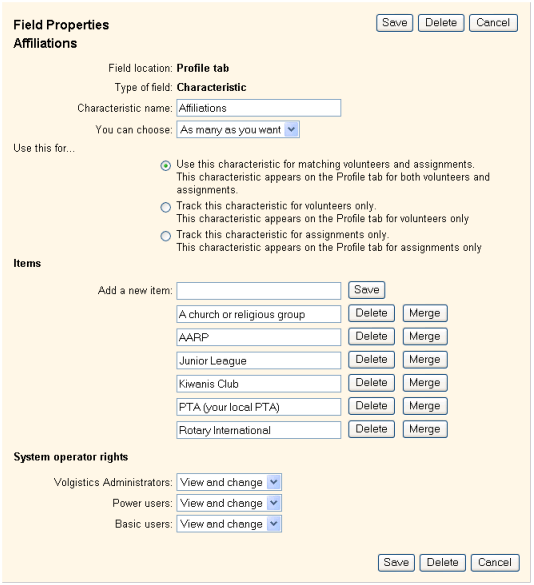
Now you're ready to add the new Affiliations field to your online volunteer application form. To do this:
-
Choose Setup from the menu.
-
Expand Application Forms.
-
Select the form you want to add your new field to.
-
Click Customize Form Content.
-
We'll add this field to its own section on the form. In the Sections and Field Order side of the page, click Add Section. Enter a name for the section (e.g. Affiliations) and any instructions you want to appear there.
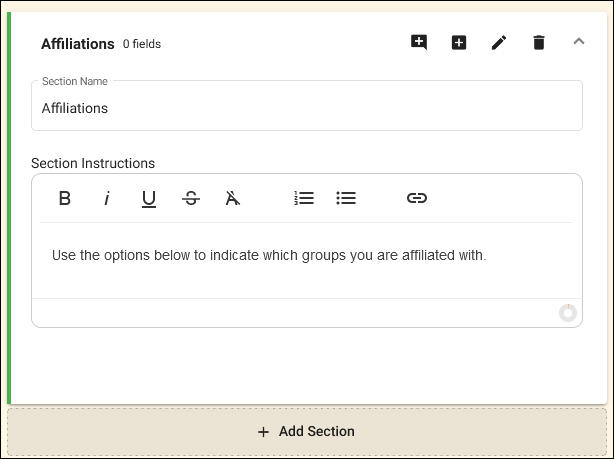
-
Now we'll add the Affiliations field to the new form section. On the Available Fields side of the page, expand Profile Fields. Under Characteristics, click and drag the Affiliations label to the new section you added above.
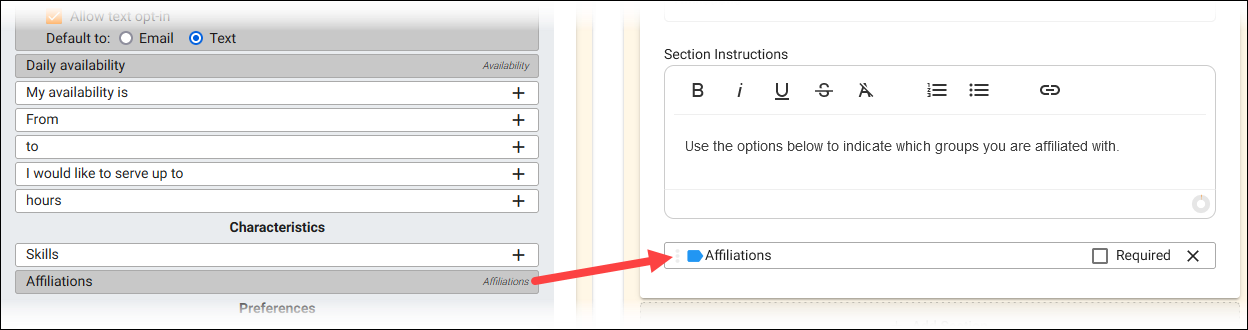
-
Click the Save or Save & Preview button.
Your online application form now includes the Affiliation field. This is an example of how this would appear to applicants on your application form.
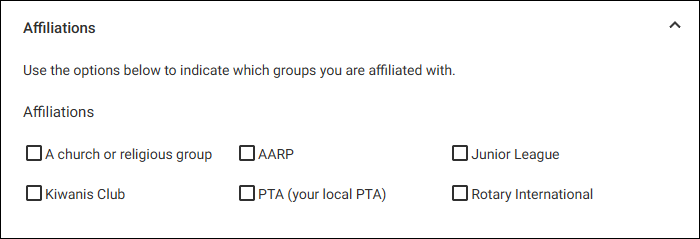
The new Affiliation field will also now appear on the Profile tab in each volunteer's record.

This is where you will see what groups an applicant said they are affiliated with. You can add or edit a volunteer's affiliations here too.
You can also now include the volunteer Affiliation field on reports. For example, you can add the Affiliation field to any Volunteer List or Volunteer Profile report you create. You can also create Sets that will find all of the volunteers who have a specific group selected in the Affiliation field.