Ground Rules Settings¶
Use the Assignment Tracking Ground Rules page to customize basic system functions that are related to Assignment tracking. If you're not already on the Assignment Tracking Ground Rules page, you can get there by choosing Setup from the menu, expanding Assignment Tracking, and then clicking Ground Rules.
Assignment Page¶
Display the Assignment Page in a Collapsible Format¶
If you have more than one Site listed on the Assignments page, you can optionally choose to see your Assignments as a collapsible list of Sites, or with the list of Sites, Places, and Assignments fully expanded.
If Display the assignment page in a collapsible format is checked, the Assignments page will always open with your Sites, Places, and Assignments in a collapsed list, as shown here:
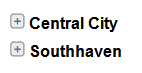
When the Assignment list is displayed in this format, you can click the plus icon next to a Site name to expand the list of Places and Assignments under that Site, and you can click the minus icon next to an expanded Site to collapse that Site.
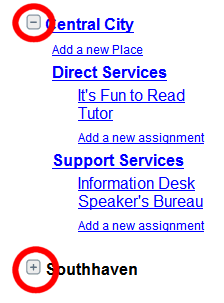
If you have many Sites, choosing to display your Assignments as a collapsible list can make it easier for you to navigate on the Assignments page.
If Display the assignment page in a collapsible format is not checked, the Assignments page will always open with your Sites, Places, and Assignments in a fully expanded list, as shown here:
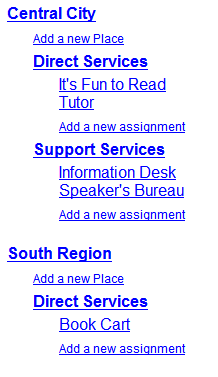
Selecting Display the assignment page in a collapsible format will only affect the appearance of the Assignments page for System Operators who see more than one Site. If you use the Site Level Access features, Site Level Operators will always see just their own current Site listed on the Assignments page no matter which option you choose here.
Always Display This Site Expanded¶
If you select Display the assignment page in a collapsible format you can optionally choose to have a specific Site always initially appear expanded. This is useful in organizations that manage ongoing events where each year's (or each season's) Assignments are created under a different Site. Choosing the current year's (or season's) Site here will cause that Site to initially appear expanded while all previous years' Sites will initially appear collapsed.
Check this checkbox and then choose the Site you wish to initially appear expanded if you want your Assignments page to open this way. This setting applies to the Assignments page for System Operators with access to all Sites.
Assignment Dropdown List Format¶
When you post volunteer service in Volgistics you can optionally record the Assignment where the service was performed. You use an Assignment dropdown list, or look-up table, to select the Assignment on the service entry. Similar Assignment dropdown lists appear in Schedule reports, and other locations throughout Volgistics.
This option controls the format used to display your Assignments in these dropdown lists. Choose the format you prefer here.
Hierarchical Format¶
Choose this format if you prefer to see Assignments listed according to their Site and Place, as shown in this example:
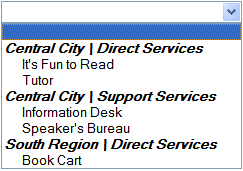
List Format Assignment name [Site\Place]¶
Choose this format if you prefer to see Assignments listed alphabetically, with their Site and Place names in brackets following the Assignment name, as shown here:
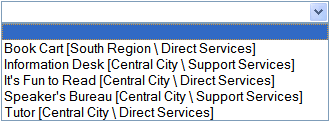
List Format [Site\Place] Assignment name¶
Choose this format if you prefer to see Assignments listed alphabetically by Site and Place name first, as shown in this example:
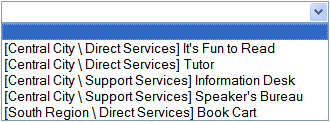
The Assignment dropdown list format selected here applies to all System Operators.
Automatic Assignments¶
Volgistics can automatically add Assigned Roles for volunteers based on their service and schedule entries. Check Record assignments automatically if you want Volgistics to do this.
Click the Make this retroactive button if you want Volgistics to apply automatic assignments retroactively. This will give all volunteers the Role Assigned in any Assignment where they have any service or schedules recorded.