Enable Text Messaging¶
How to Enable Text Messaging for Your Account
Volgistics offers text messaging (SMS) free of charge as part of its regular features. With text messaging, you can send texts to volunteers and Coordinators, have volunteers and/or Coordinators receive automated text messages, and receive certain text alerts as a System Operator.
While there is not a charge for the text messaging feature, it does require accounts to include the VicNet portal in their account's service level. VicNet is necessary because it provides a way for volunteers and Coordinators to opt-in and out of text messaging, plus manage their text preferences. If VicNet is not currently part of your account's service level, you can add it through the Store.
To use text messaging, each volunteer, Coordinator, and System Operator that opts-in will need to agree to Volgistics' text messaging terms and conditions. You can also add additional terms for your organization if you'd like.
To enable text messaging for your account:
- Select Setup from the menu.
- Expand the Messages link.
- Select Ground Rules.
- Scroll down to the Text Messaging (SMS) Ground Rules section.
-
Select an option to allow text messaging with the standard terms, or with the standard terms plus additional terms for your organization.
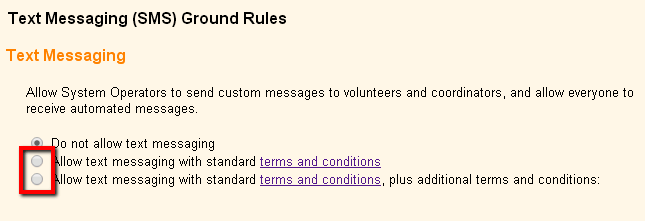
-
A notice will pop-up giving additional information about text messaging. Please review the information and click the OK button.
-
If you require additional terms, enter them in the text box that appears after you select the additional terms option in step 5. You can use the rich text editor to help communicate the terms.
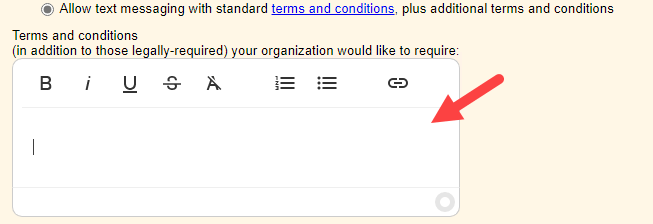
-
Enter the password you use to sign-in to Volgistics into the password field. The password entered must belong to an Administrator level System Operator.

-
Click the Save button at the bottom of the page to keep your changes.
A System Operator will now be able to send text messages as long as their System Operator rights allow them to send email and text messages. To receive alerts for application form submissions, operators will need to opt-in to text messaging.
Volunteers and Coordinators will need to opt-in to text messaging in order to receive custom messages, or automatic messages such as schedule reminders.
Related Help¶
- Update Message Types
- Add Coordinator Message Descriptions
- Add Volunteer Message Descriptions
- Volunteer and Coordinator Guide for Text Opt-In
- Text Number Validity
- System Operator Guide for Text Opt-In
- Disable Text Messaging
- Send Text Messages
- Find Volunteers With Invalid Text Numbers
- Search Based on Text Opt-In
- Search Based on Text Number Validity
- Text Messaging Overview
- Get Started With Text Messaging
- Enable Text Opt-In While Applying
- Out Box Tab Overview
- Message Preference Overview
- Send a Message to the Volunteers in a Set
- Send a Message to Volunteers Scheduled on a Certain Day
- Send a Message to All of a Coordinator's Volunteers
- Send a Message to All of the Tagged Volunteers