Messages Ground Rules¶
You use the Messages Ground Rules setup page to configure default email properties for email you send through Volgistics, as well as enable or disable text messaging for your account. To get to the Messages Ground Rules setup page:
Messages Ground Rules¶
Automatic Email¶
Enter the email addresses you want to appear as the "reply-to" address on email messages you choose to have sent automatically. This will be the email address that email will go to if a recipient clicks the Reply button in their email program to reply to an automatic email message they received. By default, the email address of the person who started the account is used.
If you have a general email address for your volunteer program (such as volunteer@youragency.org) this is typically a good email address to use for this purpose. However, you can enter any valid email address you want replies to go to.
There are separate reply-to address fields for automated messages to volunteers and Coordinators. You must enter a valid email address in each field even if you do not have automated messages enabled or use Coordinator records. This prevents a scenario where an automated message is enabled, but cannot be sent because the reply-to address is missing.
- Volunteer reply-to address. Enter the email address you want messages to go to if a volunteer replies to an automated message they receive. Automatic email to volunteers can include:
- Monthly schedule reminders
- Daily schedule reminders
- Checklist item expiration reminders
- VicNet password reset links
- Coordinator reply-to address. Enter the email address you want messages to go to if a Coordinator replies to an automated message they receive. Automatic email to Coordinators can include:
You choose which kinds of automatic email volunteers and Coordinators receive on other Setup pages. Volunteers and Coordinators control their own message preferences so they can choose which types of automated messages they wish to receive.
Closing Message¶
Many organizations include a standard message at the bottom of all of the email messages they send. This message might include a statement of the organization's mission, a confidentiality statement, or a privacy policy.
If you would like email you send through Volgistics to include a closing message, enter it here. You can use the rich text editor to add formatting and text markup to help communicate your message, as well as hyperlinks and your organization's display logo if one has been uploaded.
This message will automatically appear near the bottom of all email you send through Volgistics. This includes messages sent to volunteers and Coordinators by System Operators and automatic email messages sent by the system.
Email Authentication¶
To help ensure email delivery, Volgistics uses the Sender ID method of email authentication. With Sender ID, the mail your organization sends to volunteers through Volgistics can be verified more accurately by the recipient's email system. This could often bypass spam filters so your email has a better chance of reaching all volunteer recipients.
It's best to let Volgistics handle Sender ID for you. In this case, there's nothing more you need to do for email authentication to happen. If your organization has its own internet domain, you can add volgistics.com to your domain's authorized email senders to provide Sender ID authentication yourself.
With either option, you still send email through Volgistics the exact same way, and email is still delivered by the Volgistics message servers. Your selection here controls Sender ID email authentication for all of the email you send through Volgistics, including automatic email messages.
From Address¶
Your email domain is the portion of the email address after the at (@) sign. For example, if your organization's name is Volunteer Agency your email address may end with a domain like @VolunteerAgency.org.
To help email messages get through to recipients, we recommend setting your from address to VolunteerMail@volgistics.com instead of the reply-to address set for the message. With this setting, the domain email providers see the message as being "from" (@volgistics.com) matches the domain of the servers that actually sent the message.
While you can select to have the system use your reply-to addresses instead, in most cases with this setting your email messages will not be delivered. This is because the from address the email providers see is at your organization's domain, but the domain the message originated from is different (volgistics.com). Messages where this occurs are usually blocked by your organization's network to prevent spamming, or not delivered by the recipient's email provider because the email message is configured similarly to spoofing messages.
If your account is set to use VolunteerMail@volgistics.com as the from address, but recipients are still not receiving your email messages, we recommend having them add VolunteerMail@volgistics.com to their address book or safe sender list. Some refer to this as "white-listing." You can find more information on how volunteers and Coordinators can white-list the Volgistics email addresses in the Recommended Email Settings help topic.
Opt-Out Message¶
All email sent to more than one recipient through Volgistics includes an opt-out message at the bottom for proper email etiquette. Use this section to choose the opt-out message wording you prefer. There is not a way to omit the opt-out message.
The name recorded for your Volgistics account will replace the (organization name) text in the message and the {link} text will be replaced with the word here. When an email recipient clicks on the word here they will be taken to a page where they can update which types of messages they'd like to receive.
If you need to update the name of your organization, see Update Organization's Name.
Text Messaging (SMS) Ground Rules¶
Text Messaging¶
This section of the page is used to enable or disable text messaging for your account. If you are not a Volgistics Administrator for your account, or if your account does not include the VicNet module, the options in this section will be disabled.
Text Message Opt-in Email¶
If your account does not have text messaging enabled, you will not see this section. This section is designed to assist organizations in letting volunteers and Coordinators know that text messaging is available. You can edit the content of the email message that is sent, as well as send the message to all Coordinator records in your account. To send the message to all of your Coordinators, click the Send to all coordinators button at the bottom of the section.
To send the message to volunteers, you will tag the records you want to send the message to. Then select Tags from the menu and press the Go button beside the option to send the opt-in message.
See step 3. Communicate that Text Messaging is Available in Getting Started with Text Messaging if you need help customizing your message and sending it out.
Failure Thresholds¶
Volgistics can help you track whether or not a volunteer is receiving email or text messages from you. The help topics on Email Address Validity and Text Number Validity explain more about how these features work.
By default, the validity threshold is set at three. The threshold fields allow you to change the threshold for how many message failures must occur before an email address of text number is marked as invalid.
Email¶
Select the number of email message failures that must occur before an email address is marked as invalid.
Reset All¶
If your account was not using the recommended settings for Email Authentication and the From Address, you may have a large number of email addresses marked as invalid due to email providers rejecting messages because they appear as spam. In this case, you can reset all of the email addresses marked as invalid at once by clicking the Reset All button.
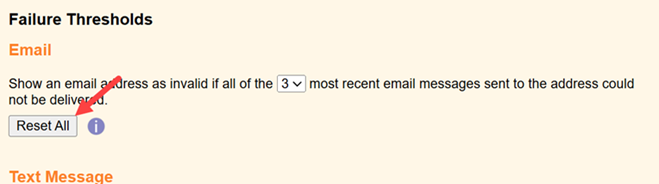
Text Message¶
This field will not appear unless your account has text messaging enabled. If text messaging is enabled, you can select the number of text message failures that must occur before the text number is marked as invalid.
Related Help¶
- Update Message Types
- Using the Rich Text Editor
- Update Sender ID Settings
- Enable Text Messaging
- Text Number Validity
- Disable Text Messaging
- Text Messaging Overview
- Get Started With Text Messaging
- Recommended Email Settings
- Email Address Validity
- Message Failure Threshold Settings
- Message Preference Overview
- Why Message Opt-Out Is Required
- Update Email Reply-To Fields