Reset Message Preference for All Volunteers¶
How can I reset a message preference for all volunteers?
While we urge you to respect your volunteers' and Coordinators' choices for message preferences, there may be times when you want to change their selections. You can do this from the Profile tab for a single record, or you can follow the steps here if you need to reset the message type selections for multiple records that are currently in your database.
One instance where you may need to do this is if you are changing an existing message type from one thing to another. In this case, you will need to reset all of the existing volunteer preferences for the type. For example, you may have a message type you no longer use called Weekend event announcements, which you want to replace with a completely different type called Emergency volunteer appeals. To do this, you would reset all of your volunteers' preferences for this message type. If you did not reset the preferences in this example, the selections volunteers made previously for Weekend event announcements would continue to appear for the new Emergency volunteer appeals type.
To get to the page where their messages preferences can be reset:
- Select Setup from the menu.
- Expand Messages.
- Select Message Types.
The Reset option pictured below allows you to make changes to the message preferences for all records currently in your database:
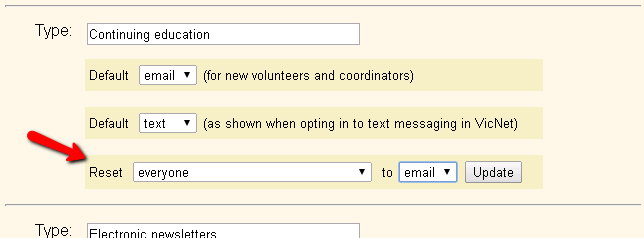
Under the name for the message type, the next two lines allow you to set the default selections for your volunteers and coordinators. In the Reset line, the first dropdown will have selections for everybody, those opted in to text messaging, and those not opted in to text messaging. You can use these options to select which records the message preferences will be changed for.
Please note: The second dropdown will only have selections for email and none. This is because regulations do not allow you to opt someone in to receive a message by text. This is due to the possibility that a recipient could be charged a fee by their carrier when a text is received. Once you've made your selections, click the Update button.
For accounts without text messaging, the page will be slightly different, as shown here:
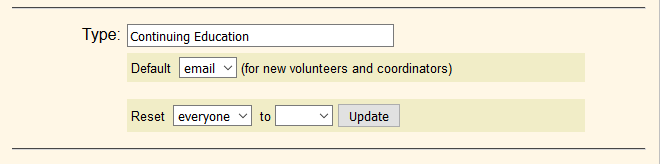
As above, the first line under the name for the message type will allow you to set a default selection for new volunteer and coordinator records. In the Reset line, the first dropdown will only show everybody, and the second will show email and none. If you select email from the dropdown and click the Update button, all records will have the message type selected for the Email Preference field. If you select none from the dropdown and click the Update button, the message type will be un-checked on all of the records for the Email Preference field.