System Operator Guide for Text Opt-In¶
How System Operators Opt-in to Text Messaging
This help topic is designed to show System Operators how to opt-in and opt-out of text messaging so they can receive text messages. If you need information on how System Operators can send text messages, please see Send Text Messages
Opt-in Process¶
Follow the steps below to start receiving text message alerts as a System Operator.
- If you are not logged-in to your account, Login at www.volgistics.com. The first page you see will be the Welcome page. If you are already logged in, just select Welcome from the menu.
-
Click the Text message (SMS) operator opt-in, opt-out, preferences link.
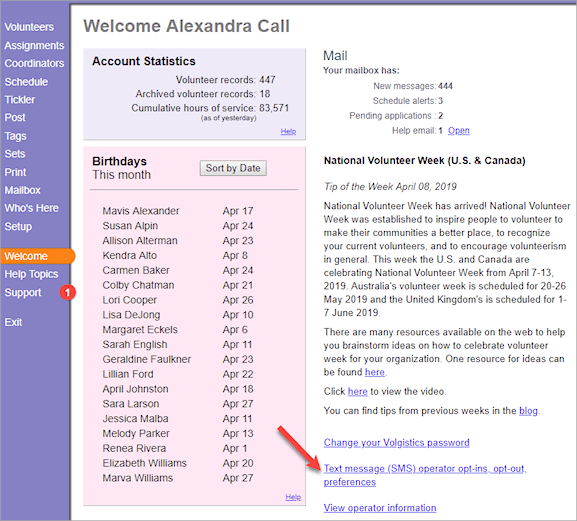
System Operators with access to Setup on the menu can also get to this page by selecting Setup from the menu, expanding Messages, and then clicking the Text message (SMS) operator opt-in, opt-out, preferences link.
-
Type your mobile (cell) phone number into the Enter a mobile phone number field. There is not a need to enter a "1" or a country code in front of the number. Then use the Your country dropdown list to select the country your phone plan (or phone number) originates from.
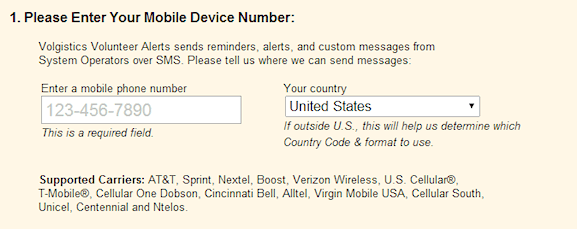
-
Use the dropdown lists to select the times you'd like to receive alerts between. The time settings will use the time zone recorded on the System Operator page for your record.

The system will deliver the alerts as they occur as long as they happen between the hours selected. If alerts occur outside of the time range, the system will attempt to deliver the alerts as close to the beginning time as possible. However, conditions such as the number of messages being sent, the load at the wireless carrier, and the geographic region you're in may cause the messages to arrive later in the time period or infrequently not at all.
-
Check the box to indicate you agree to the Terms and Conditions Volgistics requires to participate in text messaging.

You can click the link to view the Terms and Conditions, or view them on our website at www.volgistics.com/smsterms.htm.
Please Note
Depending on your mobile plan, you may be charged for text messages. By opting-in to text messaging you agree that any charges for text messages received as a participant are not the responsibility of Volgistics or the organization you serve with.
-
The organization you serve with may have additional Terms and Conditions they require for texting. In this case, you must check the box to indicate you agree to the additional Terms and Conditions set by your organization.

-
Click the Submit button at the bottom of the page to keep your settings.
-
You will receive a text message on your mobile phone shortly after you finish step 7. You must respond YES to this text message to finish the opt-in process.
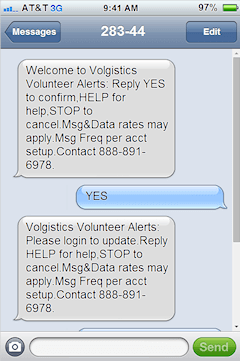
Opt-out Process & Changing Message Preferences¶
You are free to opt-out of the text messaging or change your message preferences at any time. Follow these steps to opt-out of text messaging or change your message preferences through your account:
- If you are not logged-in to your account, Login at www.volgistics.com. The first page you see will be the Welcome page. If you are already logged in, just select Welcome from the menu.
-
Click the Text message (SMS) operator opt-in, opt-out, preferences link.
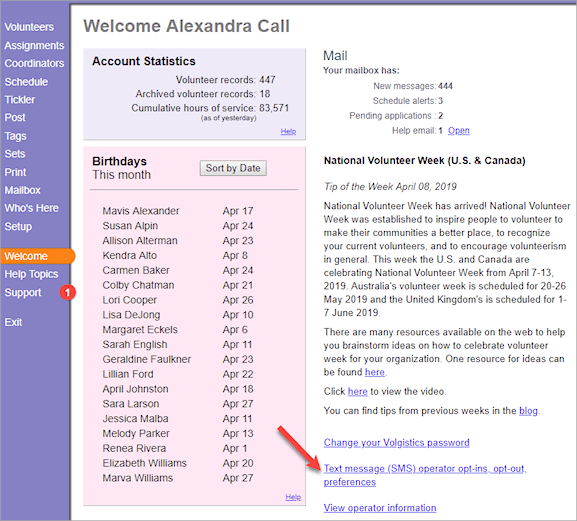
System Operators with access to Setup on the menu can also get to this page by selecting Setup from the menu, expanding Messages, and then clicking the Text message (SMS) operator opt-in, opt-out, preferences link.
-
To opt-out, check the box at the top of the page. Otherwise, change your time preferences.

-
Click the Submit button at the bottom of the page.
You can also opt-out of texting without signing-in to your Volgistics account. To do this, simply text STOP as a reply to a message you have received from Volgistics. In the United States, you can also text STOP to 28344.
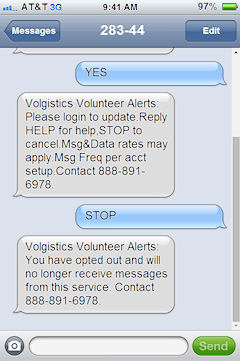
Resume Opt-in¶
If after opting-out you decide you want to opt back in, you can either follow the directions in the Opt-in Process section, or simply text RESUME in response to a message you have received. In the United States, you can also text RESUME to 28344.
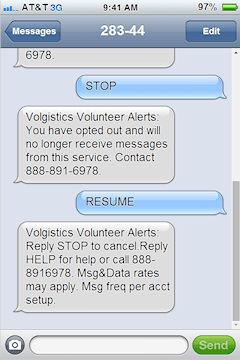
If Your Phone Number Changes¶
If your mobile (cell) number changes, you will need to follow these steps if you need to change your number.
- Opt-out of text messaging at your old number. Follow the steps shown in the Opt-out Process section to opt-out of text messaging at your old number.
- Opt-in to text messaging at your new number. Follow the steps shown in the Opt-in Process section to opt-in to text messaging at your new number.
Enable Application Alerts¶
At this time, the only alerts that System Operators can receive by text are the alerts that an application has been submitted. If you'd like to enable these alerts:
- Choose Setup from the menu.
- Expand Online forms.
- Click the Volunteer application forms.
- Select the name of a form you'd like the alerts sent for.
-
Scroll down to the Alerts heading, make sure your name is selected from the dropdown list, and check the box by the option to send the alerts by text message. You can optionally receive the alerts on the In Box tab of the Volgistics mailbox or by email to the email address listed on your System Operator record.
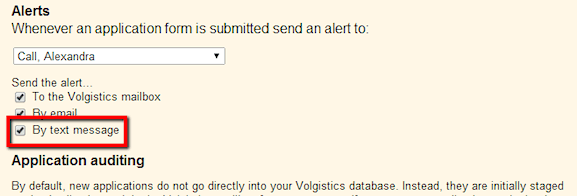
-
Click the Save button at the bottom or top of the page to keep your changes.
Receive Self-Scheduling Alerts¶
While there is not a way to receive text messages as a System Operator other than the ones sent when an application form is submitted, you can receive text alerts when volunteers add or remove themselves from an assignment's schedule through VicNet or VicTouch. To do this, you will need to give yourself a Coordinator record as well as a System Operator record. Because your account's service fee is not based on the number of Coordinator records, you do not need to worry about this increasing your expenses.
Here is what you will need to do:
- Setup a Coordinator record in the account for yourself. Be sure to choose the assignments you want to receive the schedule alerts for on the Assignments tab of the record.
- Set a temporary password for the record on the Vic tab.
- Sign-in to the VicNet portal for your organization with the temporary password and choose a permanent password for the record.
- Go to the Account page and opt-in to text messaging. Please note that if you do not want to receive other messages for the Coordinator record (such as Schedule Reminder Messages or custom Message Types), you can opt-out of these when you are enabling text messaging for the Coordinator.
Related Help¶
- Update Message Types
- Add Coordinator Message Descriptions
- Add Volunteer Message Descriptions
- Enable Text Messaging
- Volunteer and Coordinator Guide for Text Opt-In
- Text Number Validity
- Disable Text Messaging
- Send Text Messages
- Find Volunteers With Invalid Text Numbers
- Search Based on Text Opt-In
- Search Based on Text Number Validity
- Text Messaging Overview
- Get Started With Text Messaging
- Enable Text Opt-In While Applying
- Out Box Tab Overview
- Message Preference Overview
- Send a Message to the Volunteers in a Set
- Send a Message to Volunteers Scheduled on a Certain Day
- Send a Message to All of a Coordinator's Volunteers
- Send a Message to All of the Tagged Volunteers