Add Set Names to Report Titles¶
How do I make Set names print as part of report titles?
If you use the Sets feature to run reports for specific Sets of volunteers, you can make the Set name appear as part of the report title on the PDF file. This is a good idea for generic report templates that you periodically run for different Sets of volunteers because it makes it easy to see which volunteers the report is for.
For example, if you have a basic name and address list report that you use from time-to-time for different Sets of volunteers, the Set name will appear in the title each time you run the report for a specific Set. If you run the report today for a Set of volunteers you call Seniors, then the report would include Seniors in the title. If you use the same report tomorrow and use a Set of volunteers you call Employee Service League, then the report file would include Employee Service League in the title.
To include Set names in report titles for existing report templates:
- Select Reports from the menu.
- Select the kind of report you want to modify.
- Click on the report template's name for the report you want to modify.
- Click the Modify It button.
-
On the Page design page, check the Add Set name checkbox as shown here:
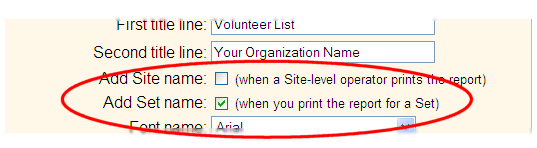
-
If the report template is a Stock report, click the Save button. If the report template is a custom report, first go to the Save page and then click the Save button.
When you select this option for a report, a Set name will appear in the report title only when you run the report for a specific Set of volunteers (i.e. when you choose a Set from the Include page when you run the report). If you run this report, but not for a specific Set of volunteers, no Set name will appear in the report title.