Cannot Open PDF File¶
Most web browsers automatically use a built-in PDF viewer to open PDF report files. If this is not occurring when you click the name of a file, see your web browser's support or search the internet for information on changing the setting.
Web browsers can also be configured to use an Adobe program such as Acrobat or Acrobat Reader instead of the built-in viewer to open PDF files. This help topic addresses some common issues you may experience if you use an Adobe program to open a PDF file instead of the web browser's built-in viewer.
Adobe Acrobat Reader comes pre-installed on many computers and devices. If you'd like to use it, and the program is not already installed on your machine, you can download Adobe Acrobat Reader for free from the Adobe web site.
Because problems opening PDF files in Adobe Acrobat Reader are almost always related to settings on a specific computer, starting Volgistics at a different computer and opening the report from there will usually work as a temporary solution.
Also, some issues can be resolved by upgrading to the latest version of Adobe Acrobat Reader. If you already have Adobe Acrobat Reader installed, you can update the program by:
- Open Adobe Acrobat Reader.
- Choose Help.
- Choose Check for Updates.
- Follow the steps on the page.
You can also update Adobe Acrobat Reader from the web. There is information on how to do this on Adobe's website.
If updating to the latest version of Adobe Acrobat or Reader does not help, here are some other things to try.
Save PDF Files to Your Computer Before You Open Them¶
Certain computer and web browser configuration issues could prevent PDF files from opening directly from your Volgistics Mailbox, which is on the internet. In these situations you can save the report file to your own computer and then open it with Adobe Acrobat or Reader (until the underlying configuration problem is resolved).
-
From the Volgistics Mailbox In Box tab, right-click on the Subject name for the report you want to open, and then choose Save target as... (or Save link as).
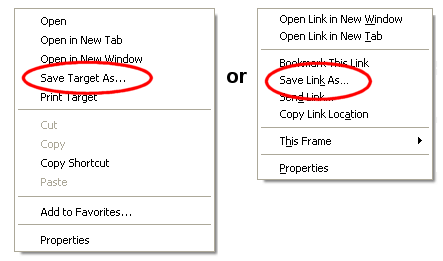
-
Use the Save As window to choose a location on your computer to save the PDF file.
- Once the download is complete, click the Open button, or locate the file on your computer and then double click on the file name.
- If you're asked what program you want to use to open the file, choose Select the program from a list, and then select the Adobe Acrobat or Reader program installed on your computer.
There Was an Error Opening This Document. Document Cannot Be Found¶
Adobe Acrobat or Reader may give the message There was an error opening this document. Document cannot be found when you click on a PDF report in your Volgistics Mailbox.
Quick solutions¶
A quick way to view the file is to save a copy of the report file to your computer (follow the instructions above), start Adobe Acrobat or Reader, and then open the saved copy of the file from the File menu in the Adobe program.
Another thing that may help is to clear your web browser's cache or temporary internet files.
Finally, updating your web browser to the latest version may also solve the problem.
Causes¶
The There was an error opening this document. Document cannot be found error occurs when your web browser is using Acrobat or Acrobat Reader to open PDF documents instead of a built-in PDF viewer. When your web browser is set up like this, the browser saves the data in a temporary file on your computer, and then passes the name of the temporary file to Adobe Acrobat or Reader to open for you to view.
If Acrobat Reader gives the error There was an error opening this document. Document cannot be found, it usually means that the web browser could not create the temporary file on your computer; or that Acrobat Reader could not access it.
There are a number of possible conditions on your computer that could cause this error. Referring this problem to the person responsible for supporting your computer may be required. Causes may include:
- The %TEMP% folder (the folder referenced by the Windows environment variable %TEMP% for the current user) may have a size limitation smaller than the size of the PDF file you want to open.
- Adobe Acrobat or Reader may have inadequate permissions to the %TEMP% folder.
- Adobe Acrobat or Reader and the web browser may have been launched under different user accounts.