Statistics Fields Tab¶
Use the Statistics report's Fields tab to choose the fields you want to appear on this report.
Status statistics¶
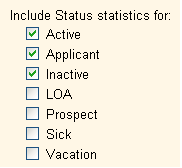
First mark the boxes next to the names of all Statuses for which you want to include statistics in this report. You can include Status statistics for one or more of the Statuses tracked by your organization. For each Status checked in this section of the Statistics report's Fields tab, the number of volunteers who had that Status either (a) at some point during the month(s) selected or (b) on the last day of the month(s) selected will be generated.
If you are including Group records in your report, you can see how these records will affect Status statistics in the Statistics for Group Records section below.

Choose Count the volunteers who had the status at any time during the month to include in your report the number of volunteers who had the selected Status(es) at any point throughout the month(s) included in the report.
For example, if you choose this option for a Statistics report reflecting Status statistics for October 2007, the report's "Active" count shows the number of volunteers who were Active on any date in October 2007, not necessarily the number of volunteers who were active on the last date of October 2007 or on the date the report was run. Therefore, a volunteer who was "Active" from October 1 through October 15 but was given the Status of "Inactive" on October 16 will be counted in both the "Active" and "Inactive" Status statistics in this report. For this reason, while accurately reflecting the number of volunteers who had each Status at some point during the report time period, the total number of volunteers counted in each of the Statuses in this report may not equal the actual total number of volunteers in the system during this time period.

Choose Count the volunteers who had the status on the last day of the month if you would like the report to include the number of volunteers in each Status on the last date of the month(s) reflected in this report. When you choose this option, the numbers are a snapshot of the Statuses assigned on a specific date. Also keep in mind that the sum of volunteers listed for each Status used by an organization will equal that of the number of volunteers in the system at the end of the time period included in the report.
It is important to recognize that information for deleted volunteer records will not be included in this, or any, Volgistics report. For example, if a volunteer had the Status of "Inactive" on October 31, 2007 but their record was deleted from the system on November 2, a Statistics report for October 2007 run after the record was deleted on November 2 will not reflect the deleted volunteer record at all.
In addition to providing counts for the Statuses selected, the report also includes a "Total" number, which represents all volunteers.
Mark the "Average time in status" box to see the average amount of time volunteers have had their Status. This appears on the report in a "years/days" format.
Service statistics¶

Use this section to include counts of volunteers who have completed specified numbers of hours.
Mark the "Volunteers with any service recorded" box to generate a count of any volunteers who completed service in the time period specified on the report's Include tab. This statistic will be calculated in the same way that the unduplicated volunteer count is calculated on Service Details and Service Summary reports.
You can produce the average number of hours volunteers served either per month or per week by checking the "Average number of hours served" box and marking the appropriate time box. Then choose up to eight break points for average hours from the service break point drop down fields.
For example, if you choose to include average number of hours served per month and you enter a 1st service break point of 5, a 2nd service break point of 10 and a 3rd service break point of 15, then your report will contain the numbers of volunteers who have an average number of zero hours per month, an average of up to 5 hours per month, an average of 6 - 10 hours per month, an average of 11 - 15 hours per month, and an average of 16 or more hours per month.
See the Statistics for Group Records section below to see how Group records affect service statistics.
Profile tab fields¶
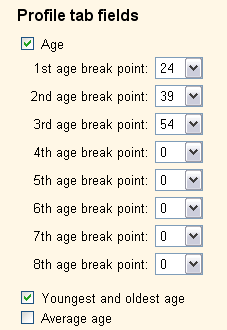
Use this section to choose whether or not you want to include the personal information stored on the volunteer record's Profile tab.
The Statistics for Group Records section below explains how Group records contribute to Profile tab statistics.
To generate the number of volunteers within specified age ranges, check the "Age" box and use the age break point drop down fields to enter the ages that should end age categories. For example, if you choose to include age and you enter a 1st age breaking point age of 24, a 2nd age breaking point age of 39, and a 3rd age breaking point age of 54, then your report will contain the numbers of volunteer whose ages are between birth and 24 years old, between 25 and 39, between 40 and 54, and 55 and older. The number of volunteers with an unknown age will also be included.
You can also optionally include the youngest and oldest age and the average age of your included volunteers by checking the appropriate boxes.
Finally, any information (other than that tracked in text fields) on the Personal box on the volunteer record's Profile tab can optionally be included. This may include such items as Gender, Education, Marital Status, etc. See the Field Customization and Configuration help topic for guidance on managing the fields on this box.
When you're finished choosing the Fields for your report, click Next to continue to the next step.
Statistics for Group records¶
Because Group records represent multiple volunteers, they affect these statistics a little differently than Individual records. If you choose to include Group records on your Statistics report, they will be counted toward Status statistics and the Profile tab fields statistics based on the Members field on the Core tab of their records. For instance, if a Group record with the "Active" Status has 10 members recorded in the Members field, this group will contribute 10 to the "Active" Status count on the report.
On the other hand, a Group record's contribution to the service statistics is not determined by the Members field. Instead, their contribution is determined using the same logic that is used to calculate the group's contribution to the unduplicated volunteer count for a given time period. The Get Unduplicated Volunteer Count for Service help topic provides a more detailed explanation of how this count is determined for Group records.