Add Service Entry to Volunteer¶
How do I make a single hour entry manually?
This help topic explains how you post an hour record manually for an individual volunteer. If you want to post hours manually for a group record, see the Posting Service for Groups section of Tracking Groups.
Please note that in addition to making hour entries manually for individuals and groups, service hours can also be recorded with a few other methods.
To post an hour record manually for an individual volunteer:
- Choose Volunteers from the menu.
- Locate the record for the volunteer for whom you want to make an hour entry.
- Open the selected volunteer's record and click the Service tab.
-
Use the Add box in the Service section to enter the information for the new hour entry.
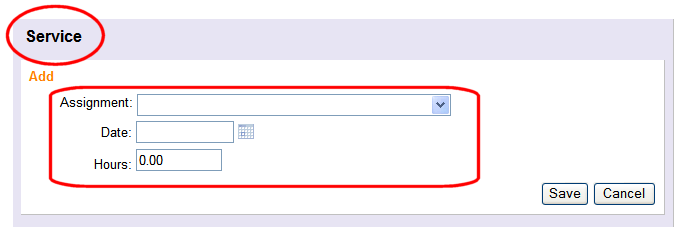
-
Click the Save button to save the new hour record.
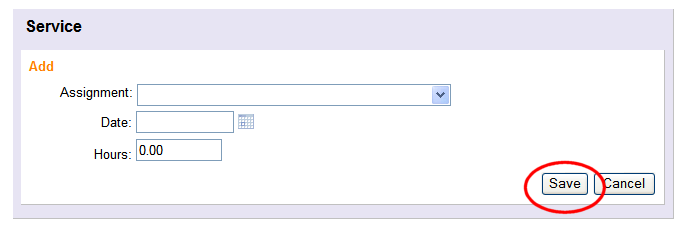
The new hour record is now added to the database for this volunteer.
Tip
You can customize the kinds of information that are collected as part of a service entry. To do this:
- Choose Setup from the menu.
- Select Service Tracking.
- Select Ground Rules.
- Choose the kinds of information you want to collect for each service entry under Manual volunteer service entries. Ground Rules Settings shows examples of each option.
- Click the Save button.
Your selection here will affect the way you - and all other System Operators in your organization - make manual hour entries.
How do I make a single hour entry manually?
Related Help¶
- Service Measure Overview
- Service Measure Set Up
- Enter Service From Post Page
- Using Group Records
- Enter Service From Paper Time Sheets
- Service Value Overview
- Methods of Posting Service
- VicNet for Groups
- Audit Entries
- Mandatory Service Overview
- Enter Past Hours
- Edit Service Entries
- Post Hours From Schedule
- Track Volunteer Absences
- Get Monthly Volunteer Hours
- Get Monthly Assignment Hours
- Delete a Batch of Service
- Service Tab Overview
- Service Page Settings for VicNet
- Service Details Report Overview
- Service Summary Report Overview