Audit Entries from VicNet or VicTouch¶
If you use the VicNet or VicTouch modules to collect volunteer service information, you can optionally monitor - or audit - all of the service entries made by volunteers. If necessary, you can adjust, or delete, service entries.
When auditing is turned on, service entries made by volunteers appear in volunteer records as usual. However, they also appear on a Service tab in your Volgistics mailbox so you can review the entries that have been posted.
To turn on auditing for Vic service entries:¶
- Choose Setup from the menu.
- Click the Service Tracking link.
- Click the Service Record Auditing link.
- In the Auditing box, check Those entered through VicNet if you want to audit service entries made on the VicNet Service Page. Check Those entered through VicTouch if you want to audit service entries made through VicTouch. Please note that there is a separate setting on the VicTouch Ground Rules page for auditing service entries if a volunteer forgets to sign-out.
- Click the Save button.
Any new service entries posted after you turn on auditing will appear in the Volgistics mailbox.
If you choose to audit service entries, you should check your Volgistics mailbox for new entries periodically, and before you run any month or year-end service reports.
To audit new service entries:¶
- Choose Mailbox from the menu.
- Click the Service tab. Any new service entries that require auditing will appear here. You can change the sort order of the page by clicking the Volunteer, Date, Assignment, or Hours column headings. Sorting by hours makes it easy to locate any entries that have very large hour values.
- Click the Delete link in the right column for any entries you want to delete. This will also delete the entry from the volunteer's record.
- Click the Edit link to edit a service entry. This will open an Edit box at the bottom of the page. Any changes you make to the service entry will also be made on the volunteer's record.
- Check the box to the left of the entry if you do not need to delete or edit the entry. Click the Audited button at the bottom of the page to remove the entry from the page without making a change. To approve all the entries on the page, click the Check all button and then the Audited button.
Tracking Service Changes¶
When you edit a service entry, the light gray text at the bottom of the Edit box lets you know how the entry was made. This text also contains a number (1782060284 in the example below).
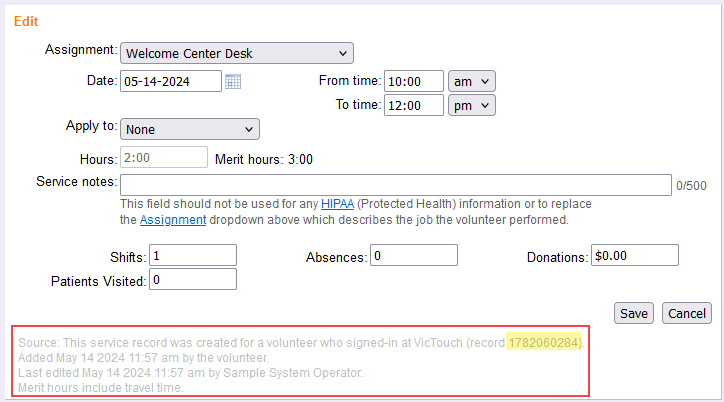
You can use the number to track changes to the entry in your account's Event Log. To do this:
- Choose Setup from the menu.
- Click the Account Management link.
- Click Event Log.
- Hold down the Control (CTRL) key on your keyboard and press the F key. This will open your web browser's Find feature.
- Enter the number in the Find window and if there is an entry on the Event Log page for a change it will be highlighted.
If the change was made earlier than the date range the Event Log page you're looking at covers, you will need to click the Next button to go to events for earlier dates.
Related Help¶
- Event Log Overview
- Methods of Posting Service
- Service Tab Overview
- VicNet Overview
- VicTouch Overview
- Service Page Settings for VicNet