Getting Started With Site Level Access¶
Setup Site Level Access
The Volgistics Site Level Access feature allows Administrators to restrict System Operators to one Site in the account's Site, Place, and Assignment structure. This means the Operator will only see Places and Assignments that fall under the Site they are associated with, as well as the volunteers linked to the Site.
An Operator can have access to all Sites (a Headquarters Operator), be limited to just one Site (a Site-Level Operator), or be associated with a pool of up to ten Sites (a Multi-Site Level Operator). Multi-Site Level Operators can only view one of the Sites in their pool of Sites at a time, but they can switch their view between different Sites.
Please note that the Site restrictions are not the same as an Operator's user level (Administrator, Power user, or Basic user). User levels are used to set permissions to the tabs and fields in your Volgistics database. There is more information on how user levels work in the User Level Controls section of Limit Operator Rights or Access.
This help topic covers how to configure the Site Level Access feature in your account and explains the impact of using the feature.
Create Site Records if Necessary¶
To start with Site Level Access, you will need Site records in your account if you do not have more than one Site already. Sites can be different geographic locations, campuses, departments, programs, or anything else you would like to use to categorize or group your Assignments. You can learn more about how to structure your Sites, Places, and Assignments in Assignments, Sites, and Places Overview.
To add a new Site:
- Select Assignments from the menu.
-
Click the Add a new site button at the top of the page.
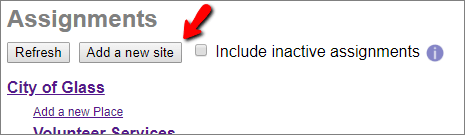
-
Enter the name of the Site in the Site field, then any additional information you want to record on the Site tab (such as the address). You can add information to other tabs after you complete step 4.
- Click the Save button.
Repeat this process for each Site. After you've created each Site you can optionally enter each Site's Places and Assignments. Alternatively, you can let the Operators at each Site enter their own Places and Assignments.
The name of your organization is used for the first Site record in the account by default. If you'd like to change this to a different name, select the Site, erase the name currently in the Site field, enter the new name, and then click the Save button.
Restrict System Operators to Sites¶
To enable Site Level Access for your account at least one of your System Operators must be associated with a specific Site (or group of Sites). To add or update an Operator to be associated with a Site:
- Select Setup from the menu.
- Expand the System Operators link.
-
Select Create a New Operator or the name of a current Operator.
If you are creating a new Operator, you can find details on the purpose of each setting on the page in System Operator Settings.
-
In the Rights section, check the box by Restrict this operator to these Sites and then check the Site or Sites you want the Operator to access in the selection box.
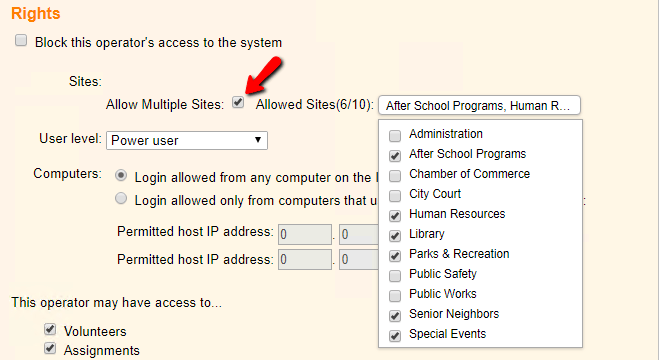
-
Click the Save button at the bottom of the page.
Repeat these steps for any other Operators you want to restrict to a Site (or Sites).
Assign Volunteers to Sites¶
After you assign operators to their Site(s), those Operators will only see volunteers who are assigned to their Site. So if your account already has volunteers in it, a Headquarters Operator (one who is not restricted to a Site) will need to add the Site information to volunteer records. Otherwise, the Operators will see a message like the one below when they select Volunteers from the menu:

Volunteers can be associated with more than one Site if they serve in two different areas. See the Assign Volunteers to Site help topic for information on how to associate volunteers to a Site (or Sites).
Volunteers at Multiple Sites
It's important to keep in mind when a volunteer has multiple Sites they don't have multiple records. The volunteer only has one record in the account and that record is shared between the Headquarters Operators and the Operators at the Sites. This means:
- Common information such as the volunteer's PIN, email address, Status, Flags and Types will be the same at each Site.
- Site-Level Operators may see information from other Sites such as the volunteer's schedule, service hours, Assignment Roles, and message history for the other Sites.
- When a Site-Level Operator deletes a volunteer who has multiple Sites, it does not really delete the record. It just removes the Operator's Site from the record so the volunteer is no longer available to them. Headquarters Operators and Operators at the other Sites recorded for the volunteer will still be able to see and use the record.
Make Application Forms for Sites¶
If your organization uses the Volgistics application form feature to get information for new volunteer recruits in to your account, there are three approaches you can use with Site Level Access.
- One option is to not have the applicants indicate a Site choice on the application form. With this option, only Headquarters Operators will see the new applicants until the Headquarters Operator assigns them to a Site. This approach works well if your organization only wants new volunteers to be available to Site-restricted Operators after the applicant has completed an organization-wide on boarding process.
- Another option is to have application forms automatically assign a Site. With this approach, the Operators who oversee the Site the application assigns will see the new volunteer right away in addition to the Headquarters Operators. This approach works well if each Site has their own on boarding process. It can also be used when one Site is specifically for on boarding the applicants. For example, a city where the Human Resources department interviews and on boards the applicants and then assigns them to the Site(s) where they will serve. The Example of Using Multi-Site Access help topic has details on how this works.
- The third option is to allow the applicants to choose their preference for a Site or multiple Sites. With this option, Operators from each Site the applicant chooses will see the new record as well as the Headquarters Operators. This option works well if each Site has their own on boarding process for new volunteers, but it can cause confusion. As outlined in the Volunteers at Multiple Sites box above, one volunteer record is shared between multiple Sites. So if the application forms are set up to be audited, one Site may have already received the new volunteer in to the account while the applicant's record still appears to be pending on the Applications tab of the mailbox for other Sites. In this case, if the Site where the applicant appears to be pending receives the record from the Applications tab of the mailbox it will not create a second volunteer record. The new Site will just be added to the original record in the account.
You can control which option is used for your application forms on the Site Selection page in the application form's settings.
For additional help with how Site Level Access works with applications, see Application Forms and Site Level Access.
Account View for Site-Level Operators¶
The most obvious areas Operators who are restricted to a Site will see a difference is on the pages shown after selecting Volunteers and Assignments from the menu. They'll only see volunteer records associated with their Site and they'll only see their Site and the Places and Assignments under it. Being restricted to a Site will also impact other pages the Operators access on the Volgistics menu. Operators may not see all of the pages listed below depending on their Operator rights.
Coordinators¶
Coordinator records provide a level of access between a System Operator and a volunteer. The Coordinator records provide a great way to have automated messages showing who is scheduled sent to team leaders or department heads. If your account uses the VicNet portal, Coordinators can also access the portal to see volunteer information and a real-time view of the schedule.
When a Site restricted Operator selects Coordinators from the menu, they'll only see the Coordinator's record if it is associated with a Site, Place, or Assignment that matches the Site-Level Operator's Site. The Coordinator's Assignment tab controls which Sites, Places, or Assignments the Coordinator oversees.
Sets¶
In Volgistics, Sets provide a way to query the database to find certain volunteers. When a Site restricted Operator goes to the Sets page, they'll only see Sets created by themselves or other Operators at their Site.
If a Headquarters Operator shares a Set with Site Operators, the Site-Level Operators can use the Set when filtering the Volunteers page, filtering a report, or sending a message. However, the Sets made by Headquarters will not be listed on the Sets page. This means the Site-Level Operators cannot view the Set's rules or modify the Set. The Site Level Operators section of Site Level Access and Sets has more information.
Reports¶
Reports provide a way to pull information from the volunteer records in the account. The system comes with built-in Stock reports that are available to Headquarters and Site restricted Operators. When a Site restricted Operator runs a stock report it will automatically be restricted to information at their Site.
All Operators can also make custom report templates for their specific needs. Site restricted Operators will see custom report templates created by themselves or other Operators at their Site. Site restricted Operators will also see report templates created by Headquarters Operators and shared with Site Operators. Site restricted operators will not be able to modify or delete report templates made by Headquarters Operators, but they could clone the Headquarters template to make a new template for themselves.
Mailbox¶
Operators restricted to a Site will only see information in the Volgistics Mailbox for items generated by themselves or other Operators at their Site with the exception of the Help E-mail tab. See Support below for information about that tab.
Who's Here¶
Operators restricted to a Site will only see volunteers on the Who's Here page if the volunteer clocked-in at the VicTouch station and selected an Assignment that falls under the Site the Operator is restricted to. This means they won't see volunteers who are assigned to their Site if the volunteer did not pick an Assignment when they clocked in (or selected an Assignment at another Site). It also means they will see volunteers from other Sites if that volunteer selected an Assignment at the Operator's Site when clocking-in.
Setup¶
If an Operator who is restricted to a Site has access to Setup on the menu, the only impacted area is the System Operator Settings pages. They will only see their own System Operator Setup page and the pages for other System Operators who are assigned to their Site.
If they need to make a change to a System Operator record for an Operator who is not assigned to their Site, they'll need to select their own record, change their Site access back to All sites, then select Exit on the menu and log in again. After making this change they will see all System Operators in the account. The Operator can limit their access to a Site again after making the needed change to the Operator who is not at their Site.
Welcome¶
The Welcome page is the landing page shown when Operators log in. If the page is set up to show a Birthday List, the list will only show volunteers associated with the Site restricted Operator's Site. However, the Welcome page statistics box showing the number of volunteer records and the overall cumulative hours of service will show information for the entire account.
Support¶
The Support page shows questions and answers between all Operators at the organization and the Volgistics Support team. The page is not restricted by Site Level Access so Site restricted Operators will see inquiries from Headquarters Operators as well as Operators at Sites other than their own.
Considerations for Headquarters Operators¶
Headquarters Operators see all Assignments and volunteers in the account, but they can filter what is shown to a particular Site (or Sites). Headquarters Operators can also create Sets and report templates that are available to Operators who are restricted to Sites. This is useful if they want to make standard reports and Sets for the organization.
Filter Volunteers Page¶
Headquarters Operators can filter the Volunteers page to show only the volunteers at a certain Site by selecting the Site from the Site dropdown field and then clicking the All link or one of the letters listed at the top of the page.
If the Headquarters Operator clicks the Advanced options button, they can select to see volunteers at more than one Site by selecting Any of these and then checking the Sites. They can also choose not to see volunteers at one or more Sites by selecting None of these.
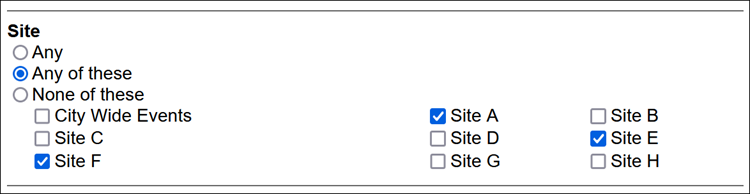
Filter Reports¶
Headquarters Operators can also filter reports so only information for volunteers at certain Sites is used. Each report's Include page will include a Site section where the Operator can choose Any of these and then check the boxes by the Site(s) they want.
Filter the Applications Tab¶
If application forms are set to assign a Site and the form does not bypass auditing, Headquarters Operators can use the Site dropdown on the Applications tab of the mailbox so only pending applications from a certain Site are shown. When the Headquarters Operator receives pending records from the Applications tab, they must choose to add the Sites to the volunteer records. If they choose not to add Sites when receiving the applications, they'll need to assign the volunteer's Sites manually.
The Headquarters May See the Form section of Application Forms and Site Level Access explains more.
All Sites Box¶
When Headquarters Operators view the Reports, Sets, and Mailbox pages, they'll only see custom items created by themselves or other Headquarters Operators by default. To see items created by Operators who are restricted to a Site, they must check the All Sites box in the upper right corner of the page or tab they're viewing.
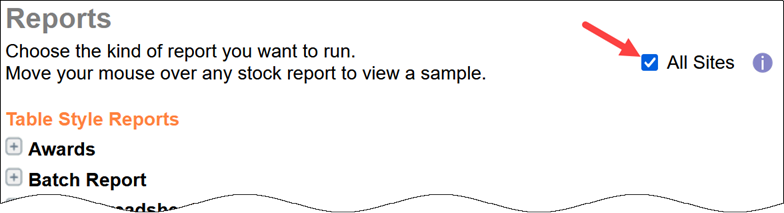
There is more information on how the Sets page looks, as well as how Sets created by Operators restricted to a Site function for Headquarters Operators, in the Headquarters Operators section of Site Level Access and Sets.
For convenience, the system will remember whether the All Sites box was checked or un-checked on a page or tab when the Operator's session ends. For example, if the box was un-checked on the Sets page, but checked on the Reports page, the next time the Operator logs in the boxes will be in the same state.
Share Custom Sets and Reports¶
When a Headquarters Operator creates a Set to query the database, or makes a custom report template, they'll see an option for Which Volgistics operators should be able to use this . . . ? They can choose to limit the Set or Report to just Headquarters Operators, or they can select to share the Set or report template with Operators at all of the Sites.
There's information on how the shared Sets and report templates work for Operators who are restricted to a Site in the Sets and Reports sections of Account View for Site-Level Operators above.
Automated Reports¶
When a Headquarters Operator sets a custom report template to run automatically, they can select to have the report file created as scheduled for just Headquarters Operators or for Operators at all Sites. The option for Operators at all Sites is only available if they select to share the template with Site-Level Operators.
When the automated report is set to be created for Operators at all Sites, the system will make a separate copy of the report file for each of the Operators who are restricted to a Site with just the volunteers and Assignments from their Site.
Related Help¶
- Account Recommendations for Multi-Site Organizations
- Add a Site
- Application Forms and Site Level Access
- Assign Volunteers to Site
- Example of Using Multi-Site Level Access
- Limit Operator Rights or Access
- Site Level Access and Sets
- Site Level Access Overview
- Site-Level and Multi-Site Level Operators
- System Operator Settings
- Update Site Name
- Update Site Selection