Change Login Name and Password¶
How do I change the login name or password I use to access Volgistics?
Prompt a Password Reset for System Operators
Volgistics System Operators access their account using their account number, login name (their email address) and a password. How to Log In explains more if you need additional information.
Your ability to update the login name and password you use depends on how your account's Administrator(s) has configured your operator record. This help topic explains the options for updating an operator's login information.
Password Only Updates¶
If you only need to update your password information, one option is to click the Forget your password? link on the login page. Another way to update your password is to make the change on the Welcome page of your account. To do this:
- If you are not already logged-in, login to Volgistics using your current login name and password.
- The Welcome page is the first page you will see when you login. If you are already logged-in, just choose Welcome from the menu to get to the page.
-
Click the Change your Volgistics password link.
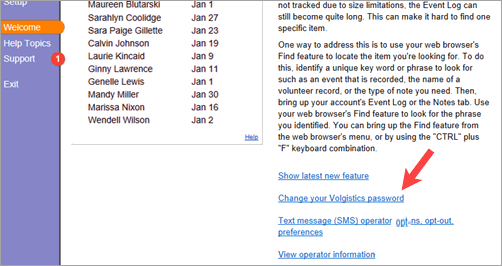
-
Follow the instructions on the page for changing your password and then click the Save button.
The Change Your Volgistics password Link Does Not Show
If you do not see the Change your Volgistics password link on the Welcome page, the Administrator(s) of your Volgistics account has removed the ability to update your own password. In this case, you will need to contact the Administrator to have them update the password for you. You can find the Administrator(s) for your account, plus review the rights set for your operator record, by clicking the View operator information link on the Welcome page.
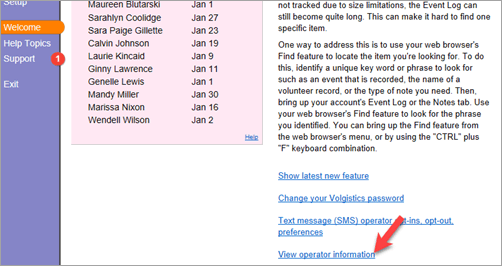
Login Name and Password Updates¶
If you are an Administrator for the account, or your operator record allows access to Setup on the menu, you can update login names and passwords for yourself and other operators. Here are the steps to do this:
- If you are not already logged in, login to Volgistics using your current login name and password.
- Choose Setup from the menu.
- Expand System Operators.
-
Select the name of the operator to update.
The Operator's Name Does Not Show
If you do not see the name of the operator you need to update, it may be because your account has Site Level Access enabled and your operator record is assigned to a Site (or Sites). In this case, you will only see operators who have the same Site as the one your operator record is assigned to. So if the operator you need to update is at a different Site, you will not see that operator listed. In this case, to see all operators you will need to select your own operator record and change the Site dropdown to All Sites. Once you save the change, exit the system and then log back in. You will now see all operators under the System Operators link.
-
Update the Email address and/or Password fields. If you make a change to the Password fields, proceed to step 6. If you only update the Email address field, skip to step 7.
-
If you're changing the password for another operator, it's a good practice to check the Operator must change their password when they login next box. You should also make sure your account's
password strength rules are strong so the operator must set a password that is difficult to guess.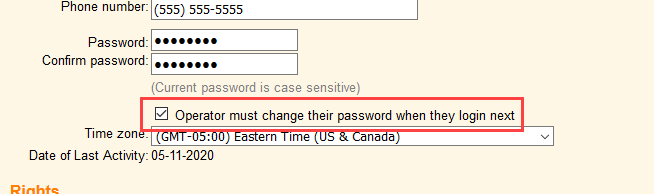
-
Click the Save button at the bottom of the operator page.
Be sure to let the individuals who login with the email address and password know the updated information so they can still access the system.
Protect Your Account with Strong Passwords!
Volgistics takes the security of your data very seriously and follows industry best practices to make sure the system is safe. However, industry experts agree that the greatest threat to security is often the human factor presented by operators using easy-to-guess passwords. Account holders can help prevent this by setting strong password requirements on the System Operator Ground Rules page. You get to this page by selecting Setup on the menu, System Operators, and then Ground Rules.
For even greater security, you can turn on two-factor authentication so a single-use code is required after the password to log in to the account. See the Getting Started With Two-Factor Authentication help topic for information on setting this feature up.