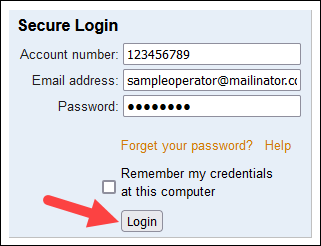Webpage or Session Expired Error Messages¶
There are a couple of screens that users may occasionally see when working in Volgistics. The Webpage has expired message appears when a user clicks on the browser's Back button. The Session expired message appears after a period of inactivity or if two System Operators try to login with the same credentials at the same time. This help topic explains these two messages and how to proceed when they appear in Volgistics.
Webpage has expired¶
To prevent you from seeing information that may now be outdated, and from inadvertently saving outdated information from a copy of a web page, clicking your web browser's Back button when using Volgistics may result in a Webpage has expired message.
If you see the Webpage has expired message while you are still in Volgistics, simply use the Volgistics menu to continue navigating through the system. The message will disappear when a new menu page is selected.
Session expired¶
In contrast to the Webpage has expired message that appears as a result of using the Back button in your web browser, the Session expired message appears after a period of approximately 60 minutes of inactivity while you are logged into Volgistics. This is a built-in security feature to prevent others from accessing your Volgistics session while you are away from your desk.
If the Session expired message appears, you can continue working by:
- Visit www.volgistics.com.
-
Select Login from the menu at the top of the page.

-
Enter your account number, email address, and password in the Secure Login box. The email address field is not case sensitive, but the password field is.
-
Click the Login button.