Set Up VicNet Access¶
Disable VicNet access for specific volunteers
Paid Volgistics accounts that include VicNet in their service level can give unlimited access to the portal to any volunteer or Coordinator. This is also true for accounts that are in the free, 30-day trial period. Paid accounts that do not include VicNet in their service level can also give volunteers and Coordinators access, but on a limited basis each month.
This help topic is designed to show you how to control which of your volunteers and Coordinators can log in to the portal. If you're looking for information about the URL address (or link) for the VicNet login page, or how volunteers get their passwords, see Get Volunteers Started With VicNet. For Coordinators, see Get Started With Coordinators.
Basic Requirements for Records¶
You do not need to do anything special to create an "account" for the volunteers and Coordinators to access VicNet. Basically if they have a record in the system, and the record has an email address recorded, the person has what is needed to log in to VicNet. You can learn the different ways to create volunteer records in Methods to Add New Records. For Coordinators, see the Add Coordinators section of Getting Started with Coordinators.
The email address is the volunteer or Coordinator's login name that they use to access VicNet. In Volgistics, the same email address can be used on more than one record without affecting whether or not the users can log in to VicNet. You can learn how this works in Shared Email Addresses.
Configure Volunteer Access¶
Here's how to get to the Setup pages to select which volunteers can access VicNet:
- Choose Setup from the menu.
- Expand VicNet.
- Click the Ground Rules link.
The settings at the top of the Ground Rules page control VicNet access for volunteers. Here's more information on how each setting works.
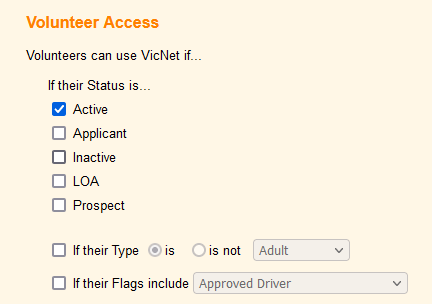
If Their Status Is¶
In Volgistics, the volunteer's Status shows their overall relationship with your organization. For example, a Status of Active generally means the volunteer has completed any on boarding you require and is ready to serve, and a Status of Applicant generally means the person has filled out an application, but has not been approved to volunteer yet.
Most organizations will not want volunteers to access the VicNet portal until they are approved to volunteer. But other organizations may have special circumstances so they'll want people to be able to log in right after they complete an application form. You can learn how to make this possible in Add Links to Volunteer Application Forms to the VicNet Portal.
You must select at least one Status box if you want volunteers to be able to access VicNet. If you do not want volunteers to use VicNet at all, leave all of the Status boxes unchecked.
If Their Type Is (Or Is Not)¶
The Type field is a way for you to put your volunteers into categories. A volunteer can only have one Type at a time so these must be categories that do not overlap. You only need to use the Type setting if you want to control VicNet access at another level than the Status alone.
Here's how the Type settings work. Let's say you have the following Types in your account:
- Adult
- Staff
- Youth
If you only want volunteers with the Active Status and the Adult Type to access the portal, you'd select the Active Status above and then set the Type setting to Their Type is Adult. Volunteers with the Active Status, and the Staff or Youth Types, would not be able to log in to the portal. Similarly, a volunteer with the Active Status who does not have a Type selected would also not be able to log in to the portal.
If you do not want volunteers with a certain Type (such as Youth) to be able to log in, set the Type setting to If their Type is not Youth. With this setting, volunteers with the Adult, Staff or without a Type selected at all would be able to log in if they have the correct Status also. Volunteers with the Youth Type would not be able to log in.
If Their Flags Include¶
The Flag field is also a way to categorize your volunteers, but unlike the Type field, a volunteer can have more than one Flag at a time. Similarly to the Type fields, you do not need to use the Flag settings at all unless you want to control access at an additional level than the Status option.
Keep in mind that the settings all work together so if you require a certain Type to login and a certain Flag, only the volunteers who have both the Type and the Flag will be able to login.
Disable Access
In addition to the settings shown in this help topic, each volunteer and Coordinator record can be disabled individually by checking the Disabled box on the record's Vic Tab.
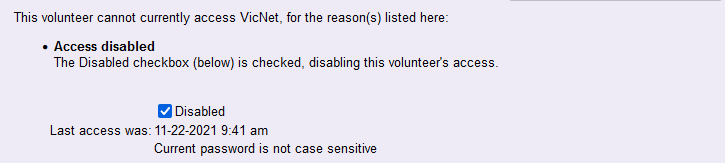
This prevents the volunteer or Coordinator from logging in to the portal without changing your Ground Rules page settings or the fields on the volunteer or Coordinator's record.
Configure Coordinator Access¶
Your Coordinators are automatically given access to log in to the VicNet portal. If you do not want Coordinators to log in to the portal, you'll need to check the Disabled box mentioned in the Disable Access box above.
Related Help¶
- VicNet Ground Rules
- Vic Tab
- Shared Email Addresses
- Get Volunteers Started With VicNet
- Add Links on Application Forms to VicNet
- Get Started With Coordinators
- Volunteer and Coordinator Password Overview
- Add VicNet, VicTouch, or VicDocs
- Track Status
- Create Links to VicNet
- Troubleshoot Log In Problems
- Type and Flag Field Settings
- Start a Trial Account
- VicNet and VicTouch Trials
- Track Overall Usage and Last VicNet Access Date
- VicNet Overview
- Getting Started With VicNet