VicNet Ground Rules¶
VicNet Ground Rules
You use the VicNet Ground Rules page to setup the basic operating rules for the VicNet portal. If you're not already on the VicNet Ground Rules page you can get there by following these steps:
Volunteers Access¶
Volunteers can use VicNet if...
If Their Status Is...¶
You can prevent volunteers with a certain Status - such as Inactive - from being able to use VicNet. Check the volunteer Status (or Statuses) volunteers must have in order to use VicNet. If a volunteer has a Status that is not checked here, they will be unable to login to VicNet even if an email address and password are established in their volunteer record.
If Their Type Is/Is Not¶
You can control which Type(s) of volunteers can access VicNet. If you want only volunteers of a particular Type - such as Adult - to be able to use VicNet, check the box next to If their Type and select the is option. Choose the volunteer Type the volunteer must have to use VicNet from the dropdown list.
To exclude a Type from being able to use VicNet, check the box next to If their Type and select the is not option. Choose the volunteer Type that cannot use VicNet - such as Junior - from the drop down list.
If a volunteer Type is prohibited from using VicNet on the VicNet Ground Rules page, a volunteer with that Type will not be able to login to VicNet even if an email address and password are established in their volunteer record.
If Their Flags Include¶
To allow only volunteers with a particular Flag to access VicNet, check the box next to If their Flags include and select the Flag volunteers must have to use VicNet from the drop down list.
Pending Applicants
If you use Volgistics to provide an online volunteer application form, you can optionally ask applicants to choose a VicNet password on the application form. The new applicants will be able to access VicNet as long as your application form is set to assign the new record a Status (and optionally Type or Flag) selected for volunteer access.
However, if your application form is set up to be audited, the applicant cannot access VicNet until you have received their application from the Applications tab in your Volgistics Mailbox. If a volunteer with a pending application in your mailbox tries to log in, they'll see this standard message:
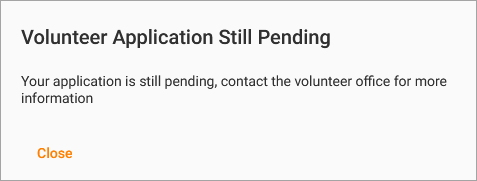
Password Security¶
Volgistics passwords are case sensitive by default. The system will check for correct upper and lowercase letters when passwords are entered.
Use the password controls to customize VicNet password rules. Changes to the password strength rules settings only affect passwords created starting at the time you make the change (existing passwords are not affected until they are changed). These controls enable customers to set password standards consistent with their organization's own privacy and security policies.
Protect Volunteer and Coordinator Accounts with Strong Passwords!
Volgistics takes the security of your data very seriously and follows industry best practices to make sure the system is safe. However, industry experts agree that the greatest threat to security is often the human factor presented by people using easy-to-guess passwords. You can prevent this by using the settings on this page to require new passwords to meet strength requirements. Common recommendations for strong passwords appear below.
- The password should not simply be a word (or string of words) found in the dictionary. Requiring items 3 and 4 on this list should help prevent this.
- The password should contain upper and lower case letters.
- The password should contain numbers as well as letters.
- The password should contain symbols (such as $, &, or *) as well as letters.
- The password should be adequately long. Many feel that passwords should be 14 characters or longer to be secure.
- The password should be unique to Volgistics. Meaning the password should not be used at any other website. You cannot enforce this with the settings on the VicNet Ground Rules page, but you can educate volunteers and Coordinators at orientation and training sessions.
Must Be at Least X Characters Long¶
Use this control to set the minimum password length. Choose any value between 4 and 30 characters.
Must Contain Letters and Numbers¶
Check this box if you want to require that passwords contain a combination of letters and numbers. When this box is not checked, passwords may contain only letters, only numbers, or both letters and numbers.
Must Contain Lower Case and Uppercase Letters¶
Check this box if you want to require that passwords contain both lowercase and uppercase letters. When this box is not checked, passwords may contain all lowercase, all uppercase, or both lowercase and uppercase letters. This option is not available unless the option to make passwords contain letters and numbers is selected.
Must Contain at Least One Special Character (!,#,$,&, or?)¶
Check this box if you want to require that passwords contain at least one character that is not a number (0 through 9) or a letter of the alphabet (a through z).
Expire Every X Days¶
Check this box if you want the volunteer and Coordinator passwords to expire. Select how many days must pass from the dropdown list. Volunteer and Coordinators will be required to create a new password that is different than their current password when they login to VicNet after the selected number of days has passed.
Password Email¶
Volgistics uses this template for the VicNet password email message. The same template is used for three purposes:
- When the message is sent by a System Operator to volunteers
- When the message is sent by a System Operator to Coordinators
- When the message is sent because volunteers or Coordinators request a password on the VicNet login page because they forgot or need a password.
You should make sure the wording of your message is generic enough to take all three possibilities into account, but also educates the volunteer or Coordinator about how they login.
You can customize the contents of the password email message to fit your organization's needs. For example, it is often useful to include instructions to the web page on your organization's website where you've placed the link to the VicNet portal. Also, for security the link to set the password only remains active for 24 hours. When an operator initiates the message, the link may be expired by the time the volunteer or Coordinator reads the message. Because of this, you should make sure the message lets the volunteers and Coordinators know they can get a new link on their own. To do this they click the Password Reset button on the login page. This button's name can be customized, in which case you should use the new button name in the message.
You can see a sample what you could enter as the message's content below:
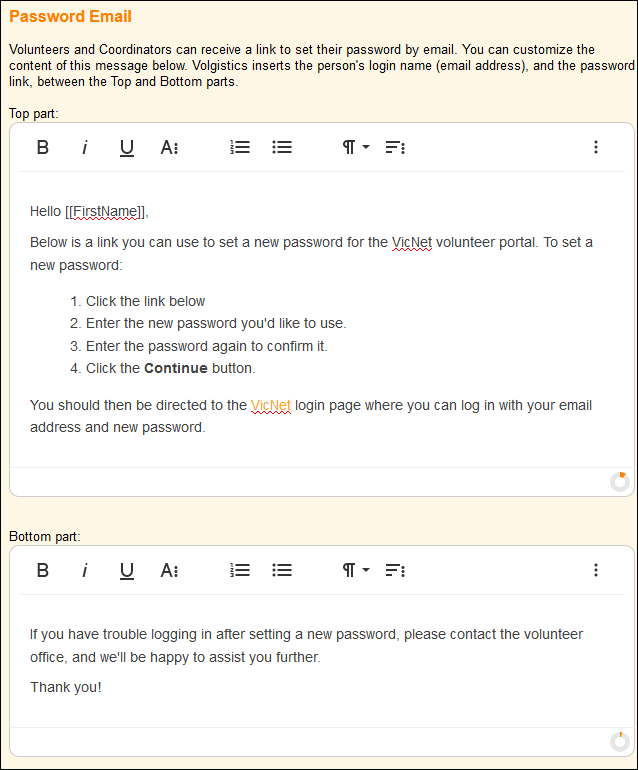
When a volunteer or Coordinator receives the password email message, their email address and a link to create a new password will be placed between the Top and Bottom parts.
Top Part¶
Enter the part of the message you want to appear above the volunteer's login information. You can use rich text formatting to help add emphasis and clarity.
Bottom Part¶
Enter the part of the message you want to appear beneath the volunteer's login information. You can use rich text formatting to help add emphasis and clarity.
What Should the Subject Line Be for VicNet Password Emails?¶
Enter the subject you'd like to use for your password reset emails.
Announcements¶
Use this field to customize the message that appears on the VicNet Login page. You can customize your message with rich text formatting.
You may want to provide volunteers and Coordinators with information about what they should do if they have forgotten their email address or password (consider providing the name of the person in the volunteer office who can help them if they require login assistance). You might also include instructions here that explain that only registered volunteers and Coordinators can login, and what steps a visitor can take if they're interested in becoming a volunteer.
Privacy Policy¶
A privacy policy can help with people's concerns about the security and privacy of the information they submit using the VicNet portal. If you'd like the VicNet login page to have a link to a privacy policy statement, check the Include link to this 'privacy policy' statement box. Volgistics provides a default privacy policy statement. You can replace this statement with your own, or modify the Volgistics statement to fit your needs. To do this, use the text box under Statement. You can add text markup to the content with the rich text editor.
Links¶
This section of the page is used to provide the URL address and other information for the specific VicNet login page for your account.
Your Public Account Identifier Is¶
Your Volgistics public account identifier is shown here. If you do not correctly include this number in your links, the link will not work.
Your public account number is different than your regular nine-digit Volgistics account number. Your public account identifier cannot be used as part of your Volgistics login credentials, therefore it is safe to include it in your VicNet links, which may be visible to visitors to your web site.
URL Address¶
The URL address goes to the Login page for your VicNet portal. You can copy and paste the address to send to your volunteers and Coordinators and then ask them to bookmark it or create a shortcut to it on their computer. People who use a smart phone or tablet can use the VicNet app to access the portal without needing your URL. But if they do not wish to use the app, they can still access VicNet using the browser on their mobile device, in which case they'd still need your VicNet URL.
You may also want to put hyperlinks to the URL address in the text fields of your account's form. A link to the portal's Login page on your Opportunity Directory could let volunteers know how to schedule themselves if they'd like to serve in a position they see. And a link to the portal on your application forms could remind current volunteers that they do not need to fill out an application.
Many organizations also have their webmaster put a link to the portal's Login page on the pages of their website intended for volunteers. The Ground Rules page has some HTML code along with the URL address that can make this easier.
Universal Login Page
Volunteers do not need to use your account's unique login page to access VicNet. They can log in through the VicNet app or the universal VicNet login page. So the suggestions above are only necessary if you want volunteers and Coordinators to go directly to your account's login page. For example, if you've set your theming and want it to show when volunteers log in the first time, you should use the direct URL address on your Ground Rules page.
The URL address for the universal login page is: https://www.volgistics.com/vicnet