Volunteer and Coordinator Password Overview¶
Helpful Hints for VicNet Passwords
This help topic provides an overview of how passwords work for volunteers and Coordinators. The only time passwords are used by volunteers and Coordinators is to access the VicNet portal. Volunteers use their PIN to sign-in at the VicTouch stations and PINs are different than passwords. If your account does not use the VicNet portal, you do not need to worry about passwords except, of course, the one you use to log in to Volgistics.
Initial Password¶
In most cases, records will not have a password to start with so action needs to be taken to get a password. There are different options for creating volunteer and Coordinator records and this impacts if a password may be assigned to the record when the record is created. Volunteer records can be added to your account in three different ways. Depending on which method is used, a record may or may not have a password in place. Coordinator records can only be added manually.
Manual Entry¶
There is not a way for a volunteer to be given a password automatically when the record is manually created by a System Operator. Likewise, there also isn't a way for a Coordinator record to be given a password automatically when the Coordinator record is created.
Import from an Outside Source¶
A new account can add volunteer records by converting from an outside database or file. There are three different import options available. If the Import Utility program is the option that is used, the volunteers may have a temporary password imported during the conversion. In this case, if the volunteers meet the other requirements set for VicNet access, they can login with the temporary password and set a permanent password to use thereafter. You will need to check with the person who did the conversion to see if a temporary password was included with the import.
Application Form¶
If the volunteer record was created by someone submitting an application form, the applicant may have selected a permanent password on the form. In this case, the applicant can use the password to login to VicNet as long as they meet the other requirements set for VicNet access. If the Password field is set to be required on the form, you know the applicant put in a permanent password. If the Password field is not set to be required, the applicant may or may not have entered a password when they submitted the form. You can check how your forms are set up using the information in the Customize Application Form Content help topic.
Set a New Password¶
If a record does not have a password to start, there are a variety of ways the volunteer or Coordinator can get a password.
Volunteer or Coordinator Can Request a Password¶
Perhaps the easiest way for a volunteer or Coordinator to get a password is to go to the VicNet login page and then click the button to reset their password. By default the button reads Password Reset. However, the account holder can customize the buttons, so this button may say something different. No matter what the option is called, it will still show in the same part of the login page as shown below:
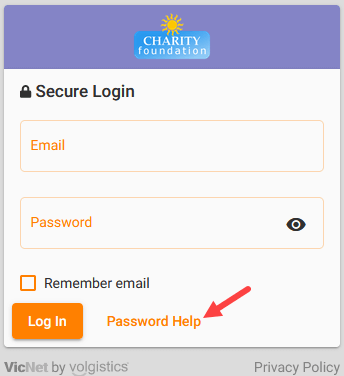
When the volunteer or Coordinator requests a password, they will receive an email message with a link to set a password as long as they meet the requirements set for VicNet access. If the volunteer or Coordinator is opted-in to text messaging, they'll receive a link by text as well as by email. The Set a VicNet Password help topic provides more details about how to request and set a password.
System Operators Can Send a Link to Set a Password¶
Another option to get volunteers and Coordinators their password is to have a System Operator send an email with a link to set a password. Again, if the volunteer or Coordinator is opted-in to text messaging, they'll receive a link by text as well as by email.
The process for volunteers and Coordinators to set their password with this method is very similar to what happens if the volunteer or Coordinator requests their own password. The important thing to keep in mind with this option is that the link to reset the password only stays active for 24 hours. So there is a chance the link may be expired by the time the message is viewed. This generally does not happen if the volunteer or Coordinator requests the link themselves because they typically look for the message right away.
You can send a password message to a single volunteer or coordinator, or you can tag multiple volunteers and send a password message to the tagged volunteers all at once.
System Operators Can Send a Custom Email Message with a Password Placeholder¶
System Operators can also compose an email message to volunteers and Coordinators. The email placeholder [[password]] can be added to the body of the message and the system will replace the code with a link to the URL address for the page where volunteers and Coordinators can request a password. The recipient can go to the URL address, fill in their email address, and submit the form. The system will send them an email or text message with a link to set the password.
Please Note!
The same password message is sent when an operator sends the link, the volunteer or Coordinator requests the link from the VicNet login page, or the volunteer or Coordinator completes the form to get a link after receiving a message with the email code. You should make sure the wording of your message fits all these uses. It may also be a good idea to mention that if the link has expired, the link on the VicNet login page can be used to get a fresh link. You can make changes to your message on the VicNet Ground Rules page.
System Operators Can Give a Temporary Password¶
System Operators can give volunteers and Coordinators temporary passwords. A temporary password allows access to VicNet as long as the person meets the requirements set for VicNet access. A permanent password must be selected after the user logs in with the temporary password. A temporary password can be set for an individual volunteer or Coordinator on the Vic tab of the record. A temporary password can be set for multiple volunteers at once by tagging the records and then assigning the temporary password from the Tags menu. Temporary passwords cannot be assigned to more than one Coordinator at a time because Coordinator records cannot be tagged.
Please remember that assigning a temporary password overrides the volunteer or Coordinator's current password if they have one. So when you assign temporary passwords it could cause a situation where the volunteer or Coordinator cannot log in using a password that has always worked for them before.
Please Note!
For security there is not an automatic way to send an email with the temporary password. We recommend using temporary passwords only in cases where you have a method to tell the person the temporary password without sending an email. For example, if you will call the person, or tell them the temporary password in person, or you have a volunteer orientation where you tell everyone attending their temporary password.
Password Strength Rules¶
Volgistics takes the security of your data very seriously and follows industry best practices to make sure the system is safe. However, industry experts agree that the greatest threat to security is often the human factor presented by people using easy-to-guess passwords.
One important way you can increase the security of your account is to set strong password rules that volunteers and Coordinators must follow when creating a password. You can require permanent passwords to have upper and lower case characters, be a certain number of characters long, contain both number and letter characters, and contain a character that is not a letter or number (such as an exclamation point symbol).
Security experts typically that passwords:
- Are not simply a word (or string of words) found in the dictionary.
- Contain upper and lower case letters.
- Contain numbers as well as letters.
- Contain symbols (such as $, &, or *) as well as letters.
- Are adequately long. Many feel that passwords should be 14 characters or longer to be secure.
- Are unique to Volgistics. You should not use the password you create for accessing Volgistics at any other website.
Please note that the password strength rules are not enforced when a temporary password is assigned. However, when the volunteers and Coordinators select a permanent password the first time they sign-in, they will need to select a new password that complies with the strength rules set up in your account.
Change Password in VicNet¶
In addition to the password strength rules, you can choose to require volunteers and Coordinators change their passwords after a certain number of days. The settings for this are also in the Password Security section of the VicNet Ground Rules page.
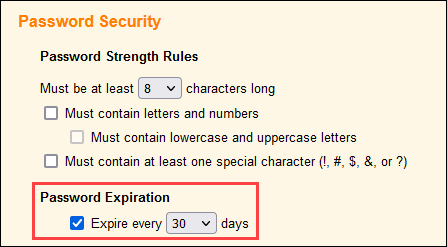
When you require volunteers and Coordinators to select a new password after a certain number of days, they will be prompted that it is time to select a new password when they login to the VicNet portal after the limit arrives.
Helpful Hints for VicNet Passwords
Related Help¶
- Vic Tab
- Shared Email Addresses
- Coordinator Overview
- Get Started With Coordinators
- Set a VicNet Password
- Set Up VicNet Access
- Troubleshoot Log In Problems
- Send Password Message to Tagged Volunteers
- Send Password Message to a Volunteer or Coordinator
- VicNet Overview
- Getting Started With VicNet
- Customize Buttons for VicNet
- Volunteer Guide for VicNet
- Coordinator Guide for VicNet