Volunteer Privacy Settings¶
Volunteer Privacy Settings
If your account's service level includes either the VicNet portal or VicTouch time clock feature, you can set the schedule so volunteers can see the names of other volunteers who are scheduled. You can learn how to do this for VicNet in Schedule Page Settings for VicNet. For VicTouch, see Schedule Screen Setup for VicTouch.
Here's an example of how this looks in the VicNet portal.
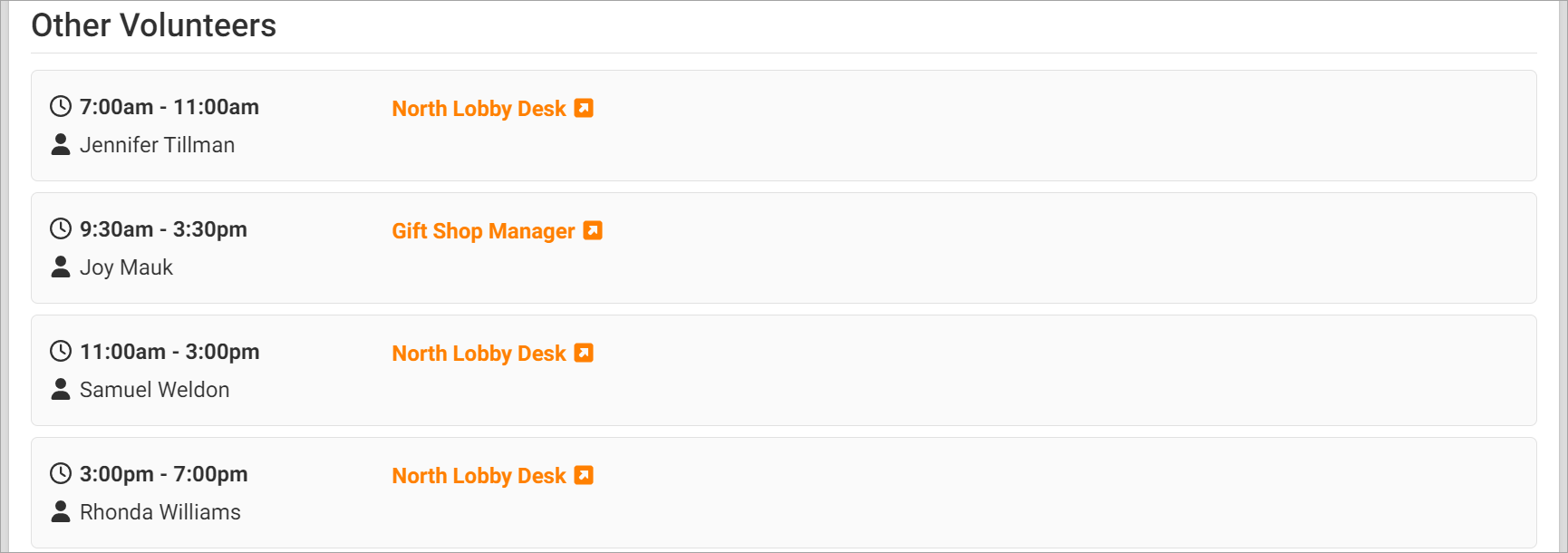
You may have volunteers who do not want their names to be displayed for privacy reasons. In this case, Volgistics has a feature to hide the volunteer's name while still showing the shift as filled.
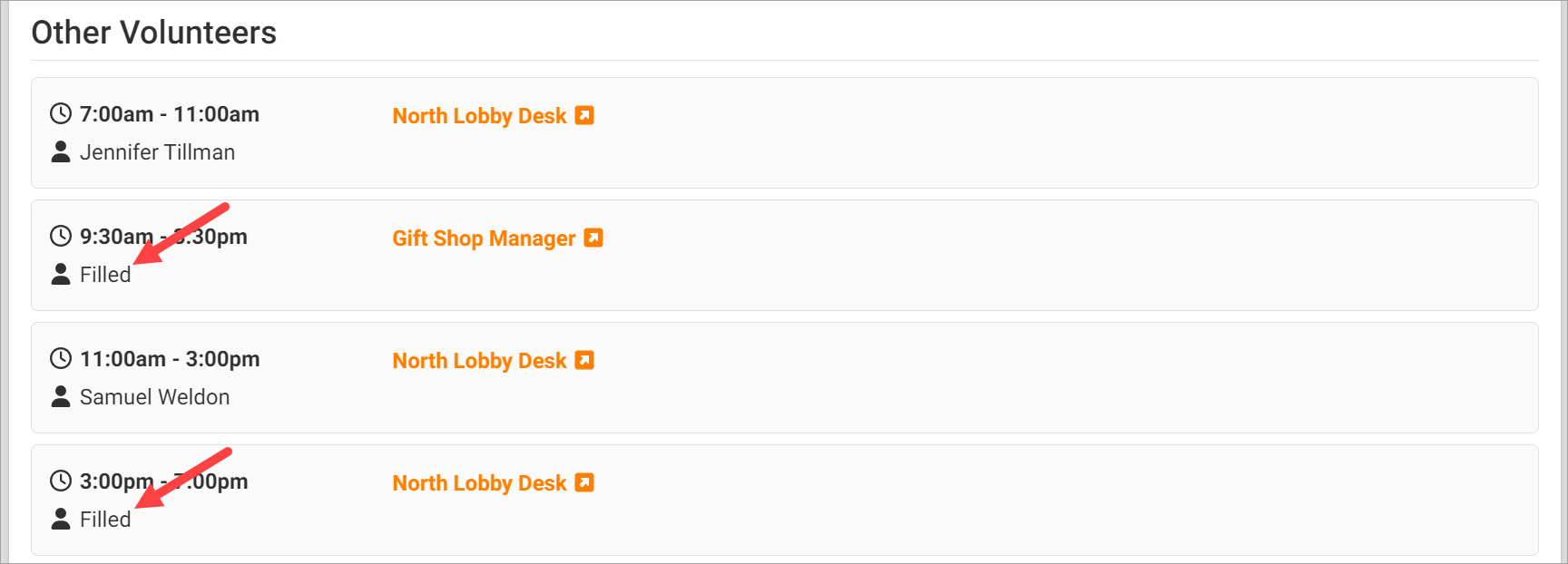
In Volgistics, this option appears as a checkbox at the bottom of the Vic tab in each volunteer's record. It can also be added to the Profile page in VicNet and to application forms to give volunteers the ability to choose for themselves.
Review Field Options¶
If you do not see the Allow other volunteers to see when I am scheduled field on the Vic tab, it is hidden so you will need to unhide it on the Share My Schedule Setup Page. To get there:
- Choose Setup from the menu.
- Expand Field Options.
- Click Vic Tab.
- Select Share my schedule.
Here, choose No from the Hidden dropdown to make sure this field is available for use in Volgistics. You can also check the Checked box next to Default entry if you'd like this to be checked by default for new volunteers.
If you want to reset the checkbox for all of your existing volunteers so they use the default option (either checked or unchecked) you can click Reset all.
Update Setting as System Operator¶
As a System Operator, you can update a volunteer's privacy settings yourself. To do this:
- Choose Volunteers from the menu.
- Locate and click on the name of a volunteer.
- Go to the Vic tab of the volunteer's record.
- Locate the Privacy box at the bottom of the Vic tab. Check the Allow other volunteers to see when I am scheduled box if the volunteer name should show on the schedule. Uncheck the box if the volunteer does not want their name shown on the schedule.
- Click the Save button.
You can learn more about the settings on this tab in the Vic Tab help topic.
Let Applicants Choose When They Apply¶
You can also let prospective volunteers choose their own privacy setting when you use the built-in online application forms.
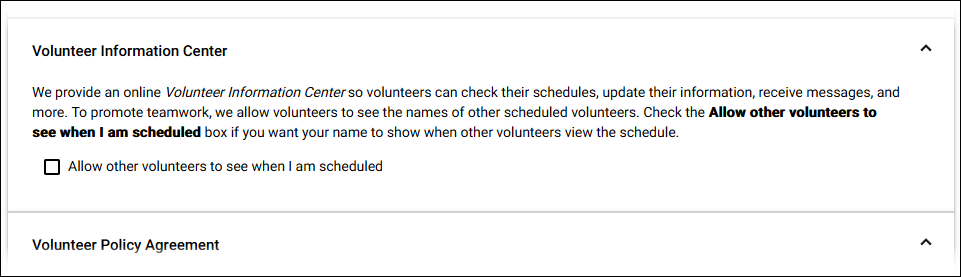
To add the Share my schedule field to an application form:
- Select Setup from the menu.
- Go to Application Forms.
- Click on the form where you'd like to add the field or click Create a Form to start a new form.
- Select Customize Form Content.
- Expand the Core Fields section on the Available Fields side of the page.
- Find the Share my schedule field and drag it to the form section it should appear under on the Sections and Field Order side of the page. You can find more information in the Add & Organize Fields section of the Customize Application Form Content help topic.
If you prefer, you can add a new form section for the field.
You can see how the field looks on you application form by clicking the Save & Preview button.
Let Volunteers Update Setting in the VicNet Portal¶
You can also allow volunteers to select whether or not their name is shown to other volunteers in the VicNet portal. Here's an example of how this might look:
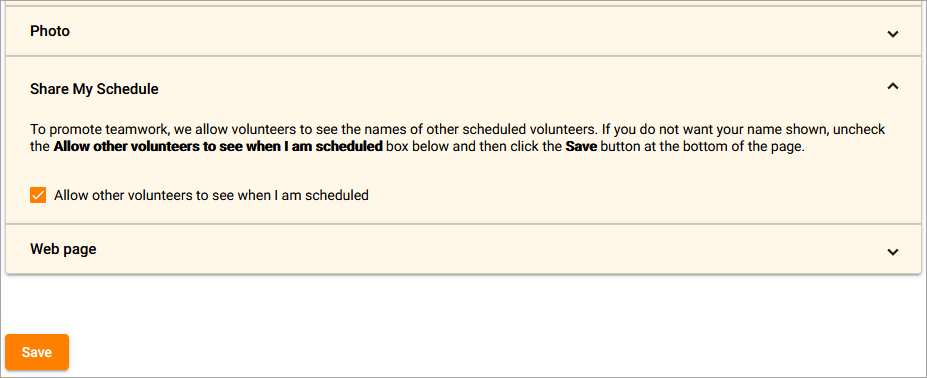
You can add this field to the Profile page in VicNet like this:
- Select Setup from the menu.
- Go to VicNet.
- Select Profile Page (for Volunteers).
- Expand the Core Fields section on the Available Fields side of the page.
- Find the Share my schedule field and drag it to the form section it should appear under on the Sections and Field Order side of the page. You can find more information in the Add & Organize Fields section of VicNet Profile and Volunteers Page Setup.
If you prefer, you can add a new form section for the field.
Let Coordinators Update Setting in the VicNet Portal¶
Your account can also have Coordinator records that provide a level of access between volunteers and System Operators. These records are often used for team leaders or department managers who manage the schedule for a group of volunteers through the VicNet portal. You can allow Coordinators to view and optionally update volunteer records, in which case you can give them the ability to update the volunteer privacy settings. If you are not currently using Coordinator records, you can learn how to Get Started With Coordinators.
The steps to give the Coordinator the ability to update the volunteer privacy settings in VicNet are pretty much the same as the steps to allow volunteers to update the setting except you'll select Volunteers Page (for Coordinators) in Setup.
Volunteer Privacy Settings
Related Help¶
- Getting Started With Application Forms
- Vic Tab
- Coordinator Overview
- Get Started With Coordinators
- View VicNet as Volunteer or Coordinator
- Share My Schedule (Vic Tab) Field Settings
- VicNet Overview
- VicTouch Overview
- Getting Started With VicNet
- Schedule Page Settings for VicNet
- Self-Scheduling Settings for VicNet and VicTouch
- VicNet Profile and Volunteers Page Setup
- Customize Application Form Content
- Schedule Page Set Up for VicTouch