Greeting Card Set Up¶
VicTouch Holiday Cards
Using VicTouch Greeting Cards as Event Reminders
Use the VicTouch Greeting Card setup page to configure the automatic delivery of greeting cards at VicTouch. If you're not already on the VicTouch Greeting Card setup page, you can get there with these steps:
The greeting card page volunteers see has four different sections you can customize--the heading, graphic, message, and the page instructions. Here is an example showing the sections for a custom greeting card setup to remind volunteers to get a flu vaccine.
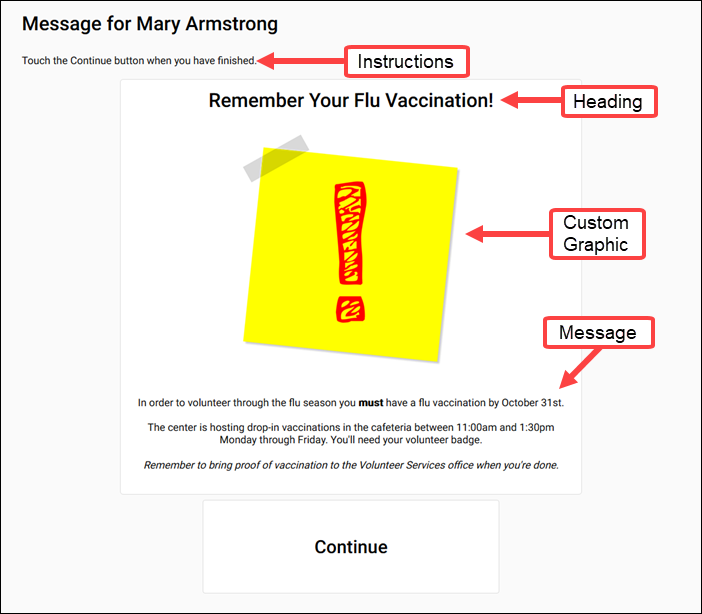
In addition, there are settings for controlling when the volunteer will receive the card. For the holiday cards, you can control whether the volunteer will receive the card just once or each time they sign-in during the time period the card is set to be delivered.
Heading and Message¶
You can customize what you want the heading and message to say for each type of card by using the fields in the section of the page for each card. For example, to set the heading and message for the anniversary cards go to the Start Date Anniversary Cards section of the page.
The fields for greeting card messages include options for adding rich text formatting. You can use these options to add emphasis or clarity to your messages. You can also add placeholders in your message content to personalize your cards for each volunteer.
Graphics¶
Each greeting card type has a default graphic that is delivered with the card. Click the Change graphic button if you want to change the default image to an image you provide. Your custom graphic must meet these image type and size requirements:
- File type: GIF, JPG, or PNG
- File size: 1.00 MB (1,024.00 KB) maximum
When using custom images, be sure to find images that are free for commercial use. Some good websites for this are Pixabay, Pikwizard, and Pexels.
For best results, look for images with white (or transparent) backgrounds and a vertical rotation. After you set up your cards you should check how they look by signing-in as a volunteer. If your image's size needs to be adjusted, you can resize the image using a photo-editing program such as Microsoft Paint, Adobe Photoshop, or GIMP and then upload the new image. If you need to reduce the file size, look for an optimize feature when you save the file.
Instructions¶
The instructions field volunteers see at the bottom of the greeting card is actually setup on the Mail screen setup page for VicMail messages. You can update the instructions, and we recommend making the text fit both VicMail delivery and greeting card viewing.
Greeting Card Delivery¶
You can control the date volunteers will see a card and how often a card will appear for the volunteer. The birthday and anniversary cards are delivered based on the Date of birth and Start date recorded on the volunteer record. Holiday cards are delivered based a date range you enter.
Birthday and Anniversary Cards¶
Birthday and anniversary cards have two options for delivery. The first is the cards can be delivered if a volunteer signs-in at VicTouch anytime within a number of days before or after their actual birthday or start date. For example, if you choose this option and specify 5 days, a volunteer will receive the card the first time they sign-in starting 5 days before their birthday or start date, and up to 5 days after their birthday or start date. In this example, a volunteer would not receive a card if they never check-in during the 10-day time frame around their birthday or start date.
The second option is to only deliver the birthday or anniversary cards if the volunteer signs-in to VicTouch on their birthday or start date anniversary. With this option, if a volunteer does not sign-in on their birthday or start date anniversary, they will not receive the card.
Holiday Cards¶
For holiday cards you select a date range you want the cards to be delivered during. It is fine for the date ranges for the Holiday Card (1) and the Holiday Card (2) to overlap if the cards should be seen during the same time frame. With holiday cards, you can also select whether the volunteers will only see the card once, or if they will see the card each time they sign-in during the date range you select.
Tip!
You can check if a volunteer has viewed a greeting card by going to the Vic tab of the volunteer's record.
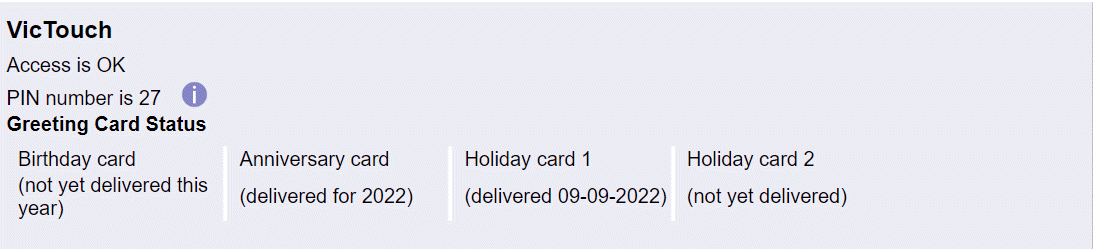
Please keep in mind that if you re-use the holiday cards during the year, the date recorded may not be for the card that is currently setup. For example, if you use the Holiday Card (1) card to send a greeting around the Fourth of July holiday, and then re-purpose the Holiday Card (1) to be a flu vaccine reminder later in the year, the date shown may be for when the volunteer viewed the card for the Fourth of July. The date recorded can be a clue about which card was viewed because the date will be in the range setup for the card's delivery. However, you will need to remember which holiday card was used for what purpose, and the date range it was set to be delivered, to decide what the volunteer received.