VicTouch Sign-In with QR Codes¶
VicTouch was originally designed to run on a kiosk station at volunteer facilities. However, many organizations would prefer to avoid having all of their volunteers interact with the same device or have volunteers serving in locations where it is not possible to set up a kiosk station. For example, medical centers, hospitals, and other health-related organizations may want to avoid many volunteers all interacting with a small number of devices to prevent the spread of illness throughout their volunteer base. Or an organization may have an event away from their facility and won't be able to set up kiosks at the location of the event for volunteers to sign-in.
To accommodate these situations, VicTouch includes a QR code feature. This allows you to create QR codes for volunteers to scan with their smartphone to create a short VicTouch session. There are two components to this feature. The first lets you add a QR code to the sign-in screen of VicTouch. This way volunteers can sign-in for their shifts on their own devices without having to touch the organization's device. The second component gives you the ability to generate a printable QR code for volunteers to scan on their phone. This way you don't need to set up a kiosk station at all.
If you would like to limit volunteer interactions on your organization's device or want to have volunteers use their own devices to sign-in, using the QR code option will be a good fit for you. This help topic will explain how this feature works and walk through how to enable it.
Click the headings below to expand their content and learn more.
How It Works¶
First, let's take a look at how the QR code feature works and how your volunteers will use it. Once you enable the PIN screen QR code feature, your VicTouch sign-in screen will include a QR code next to the PIN keypad.
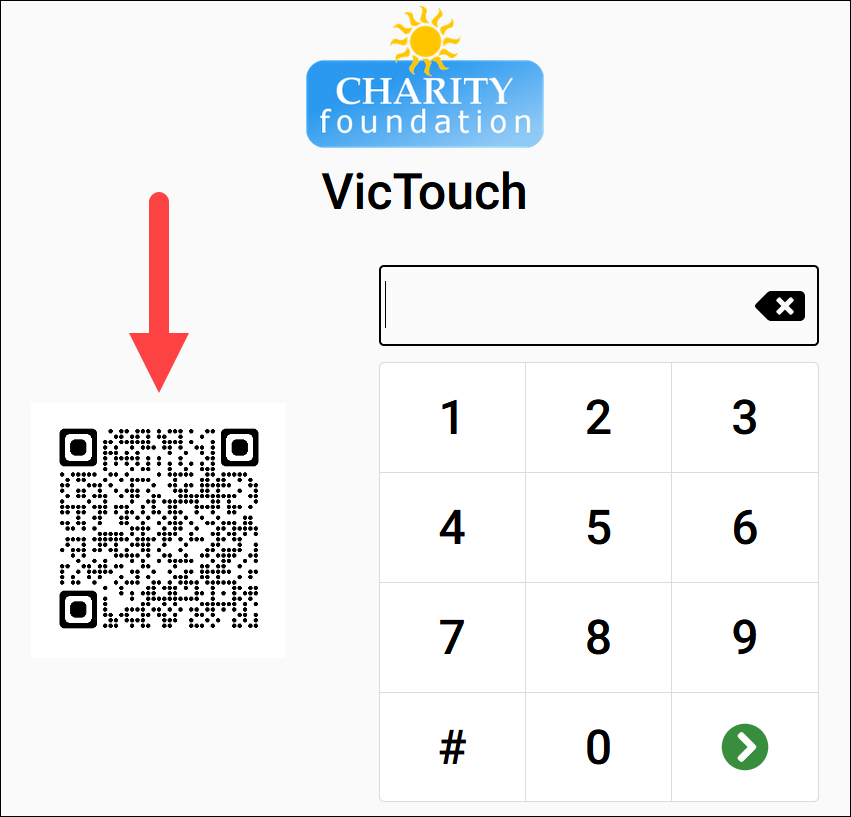
Alternatively, or in addition to the sign-in screen QR code, you can generate a printable, static QR code that you can post anywhere you'd like. You could print this out and post it at the entrance where volunteers will arrive to serve or around your event space. Or you could even get a copy of the QR code and add it to your volunteer materials to hand out to volunteers.
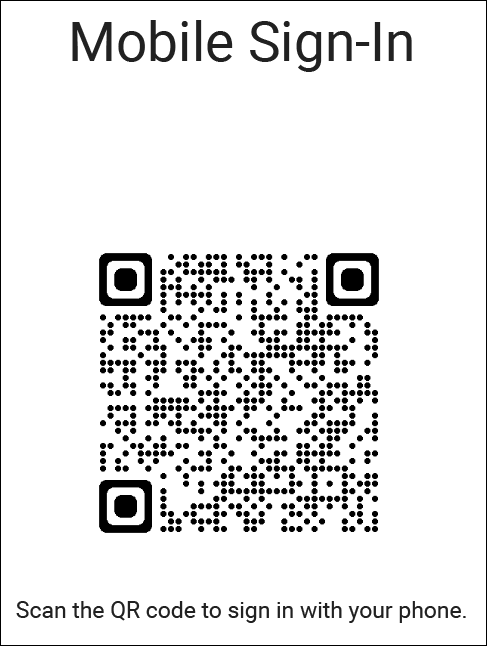
QR codes are square images that contain data that can be interpreted by the camera applications on most smartphones and other mobile devices. A volunteer can bring up the camera app on their smartphone, focus on the QR code on your VicTouch sign-in screen or the static QR code you generated, and a button or link will appear in the app that they can use to launch VicTouch in the browser on their phone.
When a volunteer uses the QR code, it will create a 5-minute VicTouch session for them to use. During that session, they can interact with VicTouch in exactly the same way they would on a kiosk device. They will enter their PIN to sign-in, and then they can clock-in or clock-out for their shift, check their schedules, or review their service history.
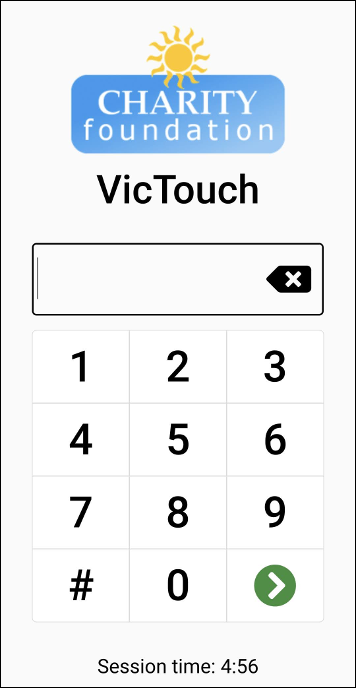
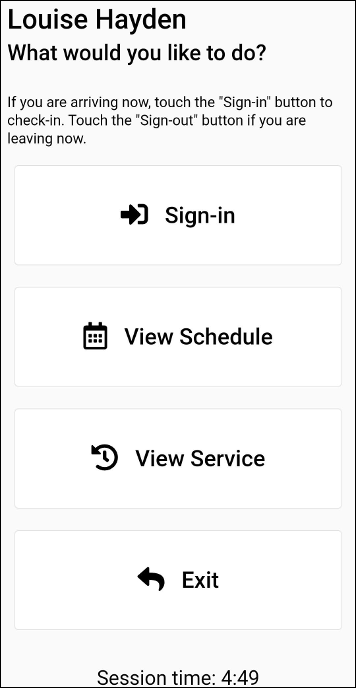
Once they've clocked-in for their shift, they'll be returned to the VicTouch menu instead of the PIN screen so that they can perform other tasks in VicTouch, like checking their schedule, if needed. Their VicTouch session will expire after 5 minutes, but they will not be clocked-out. They just won't be able to interact with VicTouch anymore. To clock-out, they will need to go back to your VicTouch station, scan the QR code again, and clock-out like normal.
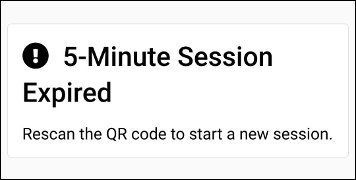
Important!
If you choose to use the PIN screen QR code, please note that the QR code that appears on your VicTouch sign-in screen will change every 20 minutes. This is done to prevent volunteers from taking a picture of the QR code and using it away from your facility.
On the other hand, the printable QR code will be static and you'll be able to choose if and when it expires. So if you are not able to set up a VicTouch station at a particular location, this is a great option to still let volunteers clock-in and clock-out.
Enable PIN Screen QR Codes¶
Now that we've gone over how this all works, let's walk through how to enable QR codes for your account and get it set up. First, we'll walk through setting up the QR code on your VicTouch sign-in screen. You can do this by following these steps:
- Choose Setup from the menu.
- Expand VicTouch.
- Click QR Code Sign-In.
- Under the PIN Screen QR Code heading, check Display QR Code on the PIN Screen.
- Click the Save button.
With this feature enabled, a QR code will appear on the PIN screen of VicTouch whenever you launch it. This is a good option if you want to limit the number of volunteers that use the sign-in station but still want to provide volunteers without a smartphone the ability to sign-in using the device.
Generate Printable QR Code¶
If you don't have the ability to set up a kiosk station for volunteer's to sign-in, then the printable QR code may be a better option for you. With this option, you can print off a static QR code to post wherever you'd like. To create one of these QR codes:
- Choose Setup from the menu.
- Expand VicTouch.
- Click QR Code Sign-In.
- In the Printable QR Code section, check Enable Printable QR Sign-In.
- In the Expiration field enter or select the date you'd like the QR code to expire. Alternatively, you can check Never Expire if you want this QR code to stay active indefinitely. Keep in mind that if you create a new QR code, any previous QR codes you generated will become inactive and will no longer work.
- Click the Generate New Code button.
-
You should see a new QR code appear on the right side of the page. You can click the Download PDF button to get an easily printable page with this QR code. Or you can click the Download PNG button to download an image file of the QR code that you can add to other materials if you'd like.
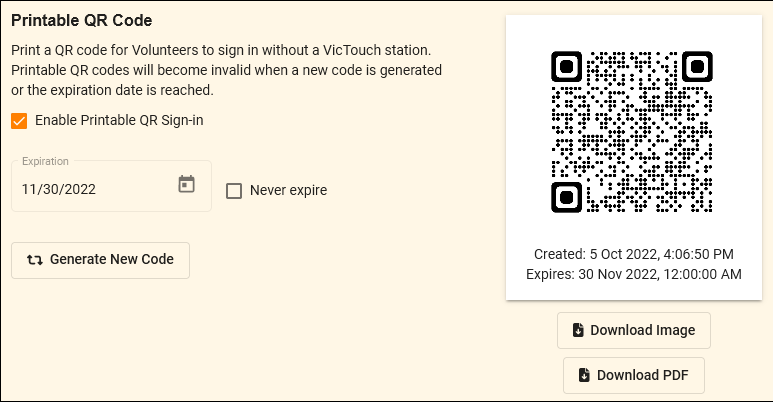
Once you've generated a printable QR code, you can return to the QR Code Sign-In page at a later time to print off additional copies of that QR code without generating a new one. Or if you want to make previous copies of the QR code inactive, you can generate a new one.
If these QR code options do not fit your needs, there are several other ways to launch VicTouch. These are explained in more detail in the Options to Launch VicTouch help topic.