City Field Settings¶
Every type of record that has fields designed to collect address information has a City field. You can find the City field on:
- The Core tab of the volunteer records
- The Contacts tab of the volunteer records
- The Coordinator tab of Coordinator records
- The Site tab of Site records
- The Place tab of Place records
- The Assignment tab of Assignment records
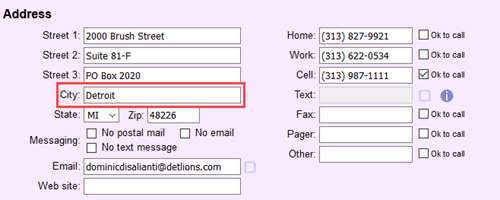
This help topic explains how to set the field properties of the City fields. The List of All Fields has information about every field in the system along with the tab where the field appears.
Here is how to get to the page to select field properties:
-
Go to Field options.
-
Select the tab where the field appears. For example, to change the properties of the City field for volunteer contacts, select Contacts tab.
-
Select the City field.
Field location:¶
The location of the field you're working with is shown here.
Location Note
The City Field Property Setup pages all look similar, but each field's setup is independent of the others. Meaning if you change the name of the City field on Coordinator records to be Town, the field will still be named City on the other types of records where the field appears.
Type of field:¶
The City fields are text fields.
Field name:¶
A System Operator with access to Setup can change the name of the City field by deleting the field's current name, entering a new name for the field, and then saving the change.
Field Name and Purpose
Please be aware that while you can re-name a field used to collect address information it does not change how the field was intended to be used. For example, if City has been re-named County and has information stored about which county the volunteer lives in, address label reports will include the county information instead of the name of the city.
Hidden:¶
The Hidden settings allow account holders to select whether or not the City field shows on a record. When Hidden is set to No, the City field will appear on the record. When Hidden is set to Yes, the field will no longer show.
When fields are hidden, any information in the field at the time it was hidden is kept. Meaning that if Detroit is entered in the City field on an Assignment record before the field is hidden, if the City field is hidden and then changed back so the field shows again, Detroit will still be entered in the field.
Require an entry:¶
Account holders can require information to be entered into the City field when a record is created or modified. Select No to allow the field to be blank when a record is saved. Select Yes if you want to always require information in the field when a record is saved.
Generally, a field is only set to require information to be entered when you are sure the address information will always be present and accessible when the record is created or saved. If you are unsure if the city information will be available when the record is created or modified, it is best to select No so the record can be saved without information in the field.
Default entry:¶
There may be cases when you know that the same city name should be used for a certain type of record. For example, if the Place records all occur at the same location, setting a default city name for the City field could be useful. If you set a default value, the default city name will automatically be entered when a new record is created.
System operator rights¶
A Volgistics Administrator can assign one of three operator levels when they add new operator records:
- Administrator
- Power user
- Basic user
Operator user levels allow Administrators to customize access to the system. For example, an Administrator may want Power user level operators to see the contents of the City field, but not be able to change it. In this case, they can set the Power users dropdown in the System operator rights section to View only. This will make it so Power user level operators will see the field, but not be able to make changes. The Set Field Rights section of the How to Limit System Operator Rights or Access help topic has more information on how to set operator rights.