Clipboard Copy Overview¶
The Clipboard Copy feature provides an easy way to copy an individual volunteer's name and address (and optionally other information) to your computer's clipboard.
Once you have configured the Clipboard copy Setup page to include the volunteer information you would like to be copied, you can use this feature to copy and then paste this information into other documents, such as Microsoft Word files.
For example, if you already have Word documents setup for form letters or envelope printing, you can use the Clipboard Copy button in Volgistics to copy and paste an individual volunteer's name and address into those documents.
To use the Copy feature:
- Find volunteer whose name and address you need to copy.
-
Click the Copy button on the Core tab.

-
A dialog window with the fields you selected to be included will appear. Make sure the information you want is highlighted then right-click and choose copy. Or, you could hold down the Control (CTRL) key on your keyboard and press the C key.
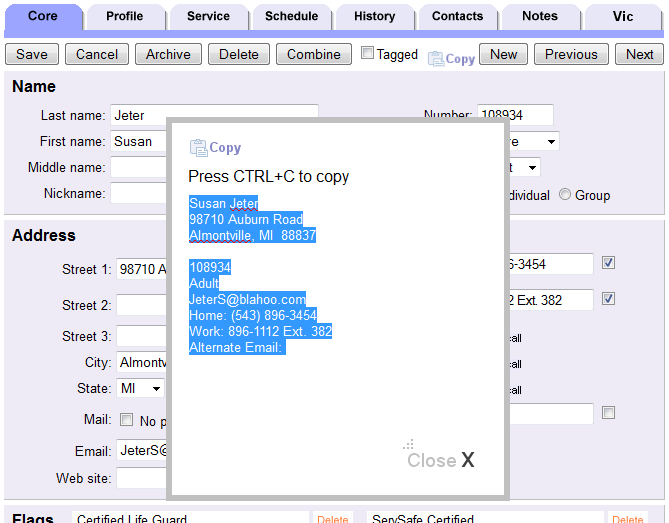
-
Open the Word or other document where the information is needed.
- Right-click the mouse in the document at the spot you want to paste the information, then select Paste.
The selected volunteer information will be pasted into the document.
Note that the ability to use of this feature may be dependent upon your web browser and its settings. If you experience trouble using this feature, you may have to change your security settings to allow it to work.
Tip!
This features is designed for situations where a single volunteer's name and address is needed in another document. If you need the names and addresses of many volunteers in another document, run a Volgistics report, such as a Volunteer List report, in Excel format. Then you can copy the information for all the volunteers at once into Word.
You could also do a mail merge of information from Volgistics into another file or document. See the Excel Source File for Mail Merge help topic for instructions.