Message Control Fields Settings¶
The No postal mail, No email, and No text message are on the Core Tab of volunteer records and the Coordinator tab of Coordinator records. We'll refer to this group of fields as Message Control fields in this help topic.
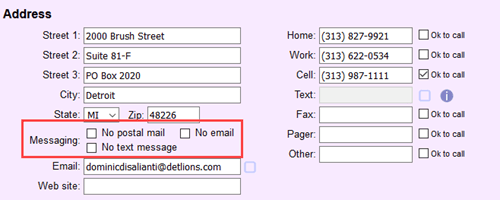
The purpose of the Message Control fields is to provide a way for System Operators to prevent messages from going out to a volunteer or Coordinator. For example, if a Coordinator is on leave and should not receive messages, or a volunteer expresses that they do not want to receive any messages, the appropriate field(s) can be checked on the record to prevent messages from being sent to the person.
- No postal mail automatically excludes the volunteer or Coordinator from address label reports.
- No email prevents the volunteer or Coordinator from being a recipient for email messages operators send from Volgistics.
- No text message prevents the volunteer or Coordinator from being a recipient for text messages operators send from Volgistics.
This help topic has information on how to set the field properties for the Message Control fields. The List of All Fields includes information on all the fields in Volgistics, along with the tab where the field is used.
To get to the page to set field properties:
-
Go to Field options.
-
Select the location where the field is used. For example, to change the properties of the No email field for Coordinators, select Coordinator fields.
-
Select the field you'd like to work with.
Message Control Field Details¶
Field location¶
This lists where the field you are viewing is used.
Location Note
All of the Property Setup pages for the Message Control fields look similar. However, each field's setup is independent of the others. For example, if you change the name of the No email field on the Core tab of volunteer records to Do Not Send Email, it will not impact the name of the No email field on Coordinator records.
Type of field¶
No postal mail, No email, and No text message fields are checkboxes.
Field name¶
A System Operator can change the name of the field by deleting the field's current name and then entering a new name.
Field Name and Purpose
Please be aware that while you can re-name a Message Control field, it does not change what the field does. For example, if No postal mail has been re-named Wants Mail, if the box is checked for a volunteer, the volunteer will still be excluded from address label reports even though the new name of the field implies they will not be.
Hidden¶
If the Hidden setting is set to No, the field will be shown on the tab. If the Hidden setting is set to Yes, the field will no longer show. The exception to this is the No text message fields. The Hidden setting for these fields will not make a difference until text messaging is enabled for the account. When text messaging is not enabled, the No text message fields are always hidden on volunteer and Coordinator records.
Data in Hidden Fields
Please keep in mind that when a field is hidden the information stored in the field is still there and will still apply. For example, if a Coordinator has the No email field checked, and then the field is hidden, the Coordinator will still be excluded from email messages. To fix this, you would need to un-hide the No email field, go to the Coordinator's record and un-check the field, and then hide the field again.
Default entry¶
In most cases, you should not have a default entry for Message Control fields. This is because when the field is checked by default, you will not be able to communicate with your volunteers and Coordinators. Setting the default to checked would only make sense if your organization has a policy that volunteers must sign an agreement to indicate they want to receive messages. In this case, having the fields automatically checked when a new volunteer is added makes sense because it will prevent messages from going to the volunteer. After approval has been given, a System Operator can un-check the field and save it.
System operator rights¶
When a Volgistics Administrator adds new operator records, the operator can be assigned one of three user levels:
- Administrator
- Power user
- Basic user
The user levels can be used to customize access to the system. For example, if the Administrator wants Basic user level operators to be able to see what is in the No postal mail field, but not be able to make changes to the field, they can set the dropdown for Basic users on the No Postal Mail Field Properties page to View only.
Related Help¶
- Search Based on Email Address or Preferences
- List of All Fields
- Get Started With Coordinators
- Enable Text Messaging
- Send Text Messages
- Search Based on Text Opt-In
- Track Volunteer Contacts
- Field Customization and Configuration
- Add a New System Operator
- Limit Operator Rights or Access
- Search Based on Postal Mail
- Send an Email Message Overview
- Methods to Add New Records
- Address Label Report Overview