Phone Fields Settings¶
Volgistics provides seven different phone fields to store telephone number information. By default, the names of these fields are: Home, Work, Cell, Text, Fax, Pager, and Other.
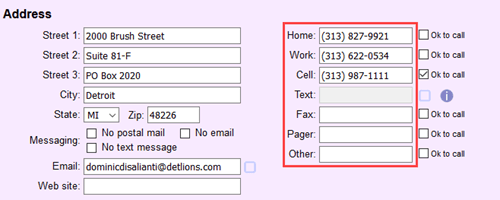
Phone fields are used on a variety of records in the system. These include:
- The Core tab of the volunteer records
- The Contacts tab of the volunteer records
- The Coordinator tab of Coordinator records
- The Site tab of Site records
- The Place tab of Place records
- The Assignment tab of Assignment records
The Text phone field only appears on the Core tab of volunteer records and the Coordinator tab of Coordinator records.
Each of the phone fields (except for the Text field) has an Ok to call field associated with it. The purpose of this field is to indicate if the phone number is a preferred method of contact.
Volunteer phone numbers can be viewed by operators on the volunteer records. In addition, volunteers and Coordinators can view and optionally update volunteer phone numbers in the VicNet portal.
Volunteer phone numbers can also be shown in stock or custom reports, as well as on the daily or monthly view of the schedule System Operators see. You can control which volunteer phone numbers appear on the schedule on the Scheduling Ground Rules page.
This help topic explains how to set the field properties for the phone number fields. The List of All Fields has information about all the fields in Volgistics, along with the tab where each field is used.
Follow these steps to get to the page to set field properties:
-
Expand Field options.
-
Select the location where the field is used. For example, to change the properties of the Home field on volunteer records, choose Core tab because this is the tab of the volunteer records where numbers to call a volunteer appear.
-
Select the phone field you'd like to work with.
Phone Field Details¶
Field location¶
This lists where the field you are viewing is used.
Location Note
The field property setup pages for the telephone fields all look similar, but each field's setup is independent of the others. For example, if you change the name of the Home field on the Core tab of volunteer records to Primary, the field will still be called Home in other locations such as the Contacts tab of volunteer records and Coordinator records. You need to update the field name on each record that has a Home phone if you want all Home phone fields to be re-named Primary.
Phone number format¶
You can set the phone fields to require one of the following formats:
- No formatting
- (000) 000-0000 (area code required)
- 000-0000 (area code optional)
- 000 0000000
- (00) 0000 0000
- 0000 000 0000
When a phone field is set to require a format, the system will check if the System Operator's input matches the required format. If the format is not correct, the user will get an error and will not be able to save the record until the correct format is used.
Tip!
Setting a field to No formatting will allow you to add phone number extensions if these are used at your organization.
No formatting can also allow you to add information to the schedule. For example, if you want the word "Trainee" to appear with a volunteer's information whenever new volunteers are scheduled, you can take an unused phone field (such as Pager) on the Core tab, re-name it, and change Phone number format to No formatting. You can then configure the Scheduling Ground Rules page to include the field on the schedule.
Enter the text you want on the schedule into the field on the new volunteer records. When the volunteer is ready to fly solo, you can delete the information from the field and the extra information will no longer appear on the schedule.
Field name¶
To update the name of a phone field, delete the text currently saved for the field and enter the new name you want to give the field.
Hidden¶
Select No if you want the field to show on the tab, or Yes if you do not want the field to show. When a field is hidden, System Operators will not see the field or any information entered in it before the field was hidden. However, any information that was in the field before it was hidden will still be there if you later unhide the field.
Require an entry¶
Select No if you want it to be possible for a record to be created or modified without any information in the field. Select Yes if you want to require information to be in the field whenever a record is created or modified.
We recommend only requiring an entry where information is always needed. For example, if you want to make sure everyone has a work phone number recorded it's appropriate to make the Work field required. However, keep in mind that if the operator does not know the work phone number, they will need to put in a number that may not be correct in order to save the record.
Default entry¶
Enter a phone number in the Default entry field if you always want that phone number to appear when new records are created. Whether or not you want to do this depends on what type of record the phone field appears on. For example, most volunteers will have different phone numbers so it would not make sense to enter a default for phone numbers on volunteer records. However, the contact numbers for Sites, Places, or Assignments may always be the same. In this case, it would make sense to put in default numbers for phone fields on those types of records.
Even if a default number appears when a new record is created, the number can be erased or replaced by the System Operator who is making the record if the number is incorrect.
System operator rights¶
When a Volgistics Administrator adds new operator records, they can assign the record one of three user levels:
- Administrator
- Power user
- Basic user
The user levels can be used to customize access to the system. For example, Administrators can select View only from the dropdown by Basic users if they want a phone field to be seen, but not changed, by operators with that user level.
Related Help¶
- List of All Fields
- Schedule Settings
- Find Volunteers by Phone Number
- Get Started With Coordinators
- Track Volunteer Contacts
- Field Customization and Configuration
- Add a New System Operator
- Limit Operator Rights or Access
- Add Phone Number Extensions
- Getting Started With Application Forms
- International Addresses
- Methods to Add New Records
- VicNet Overview