Search Based on Date of Last Activity¶
This help topic explains how to define a Set rule based on the Date of Last Activity date on the Core tab. This date reflects the most recent date that a volunteer had service recorded.
You create Set rules on the Set Definition page. If you're not already on the Set Definition page you can get there by choosing Sets from the menu, and then clicking the Create a new set button.
To create a Set of volunteers based on their date of last activity, select Their date of last activity from the Include volunteers in this set based on drop down list.
This Set rule can capture volunteers whose date of last activity is any date, a specific date, in a specified range of dates or months, at least a certain number of days ago, not more than a certain number of days ago, or blank.
Any date¶
Choose the Any date option to capture all volunteers with any date of last activity recorded on their Core tab. This option will include volunteers that have any recorded service.
In¶
Use the second option to pull volunteers with a date of last activity in a specific month and/or in a specific year. For instance, set up the Their date of last activity Set rule as shown below to include in a Set only the volunteers who have a date of last activity in the previous month:
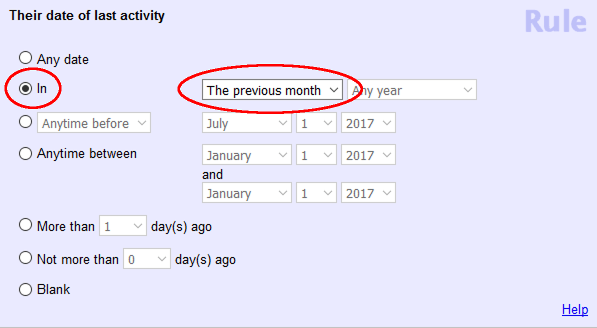
By choosing to include volunteers with a date of last activity in the previous month, you can run the same report for this same Set of volunteers each month and Volgistics will pick up only volunteers with dates of last activity in the month prior to the month the report is run.
Exactly / Anytime Before / Any time After / Not¶
Volunteers with a date of last activity of a specific date, any date prior to or after a specific date, or any date that is not a specific date can be included with the third option. The following example shows a Set rule that would include all volunteers with a date of last activity of January 1, 2017. Such a Set might be useful when trying to find all volunteers who served most recently on a particular date.

Anytime between¶
Similarly, if a system operator wanted to find all of the volunteers who served most recently during a given work week, they can use the fourth option to include all volunteer records with a date of last activity anytime between a range of dates. In the image below, the Set rule will capture all volunteers with a date of last activity between December 24th and December 28th, 2017.

More than (--) day(s) ago¶
The More than (--) day(s) ago option pulls those volunteers with a date of last activity more than the specified number of days ago, as of the date the Set is used. Therefore, like the previous month selection in the second option above, the same Set used at different times will pull different groups of volunteers.
Not more than (--) day(s) ago¶
The Not more than (--) day(s) ago option pulls those volunteers with a date of last activity not more than the specified number of days ago, as of the date the Set is used. Again, the same Set used at different times will pull different groups of volunteers.
Blank¶
Finally, the Their date of last activity Set rule can include volunteers in a Set when they do not have a date of last activity recorded on their Core tab. This option will include volunteers that do not have any service recorded.
One thing to keep in mind is that volunteers with a blank date of last activity will not be included in any of the rules above. This includes the Anytime before and More than (--) day(s) ago rules. So if, for example, you wanted to find all volunteers that have not served in the last year, you would want to create a Set like the one below:
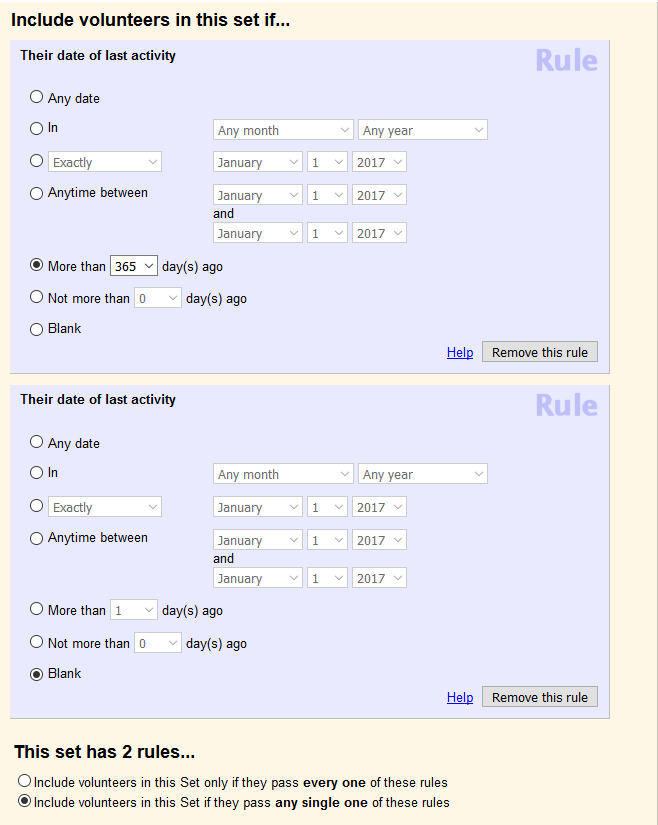
This Set uses two separate their date of last activity rules. One rule includes volunteers that have a date of last activity that is more than 365 days ago and one that includes volunteers that have a blank date of last activity. The first rule will include volunteers that have served before but not in the last year, while the second will include those volunteers that have never served. Please also note that the Include volunteers in this Set if they pass any single one of these rules option is selected at the bottom of the Set rule. This ensures that volunteers are included in this Set so long as they meet the criteria in either rule.
Related Help¶
- Find Who Served on a Particular Date
- Sets Overview
- Create a Set
- View Volunteers in a Set
- Limit a Report to the Volunteers in a Set
- Date of Last Activity