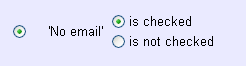Search Based on Email Address or Preferences¶
This help topic explains how to define a Set rule based on the information recorded in the Email field on the Core tab.
You create Set rules on the Set Definition page. If you're not already on the Set Definition page you can get there by choosing Sets from the menu, and then clicking the Create a new set button.
To create a Set of volunteers based on their Email select Their email from the Include volunteers in this set based on dropdown list.
This Set rule can capture volunteers who do or do not have an email address recorded in the Email field, select volunteers based on their email preferences, or include volunteers who do or do not have the No email checkbox marked on the Core tab.
To include volunteers who have an email address recorded on their Core tab, define the Set rule like this:
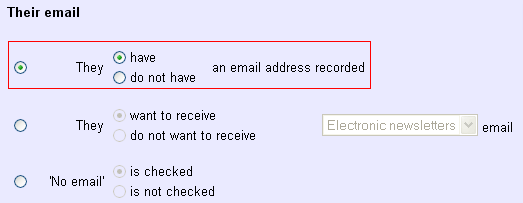
To capture volunteers who have indicated an email preference not to receive a certain type of email, use the second option in this Set rule. In the example below, the Set created from this rule will include volunteers who prefer not to receive Schedule reminder email messages.

If the No email box on the Core tab is checked for a volunteer, it means that that volunteer cannot be contacted via email. In this case, the Email field is not empty simply because the organization is missing information; the volunteer has specifically stated that they cannot be reached in this way. This can be an important distinction.
The image below shows how to define a rule that will capture all volunteers for whom the No email box is checked.