Vic Tab¶
The Vic tab has access information for the optional VicNet and VicTouch modules. This tab appears on volunteer and Coordinator records even if these modules are not included in your organization's service level. This allows you to try the modules on a trial basis.
The Vic tab is divided into three separate boxes.
VicNet Box¶
The VicNet box is designed to show information regarding the volunteer or Coordinator's ability to use the VicNet portal, view how the VicNet portal will look for the volunteer or Coordinator, and set password information for the volunteer or Coordinator.
VicNet Access¶
You can quickly tell whether the volunteer or Coordinator has access to the VicNet portal, block access to the portal, plus see information about when the volunteer or Coordinator used the portal last.
Access is OK¶
Access is OK means that this volunteer or Coordinator meets the requirements set to access VicNet.
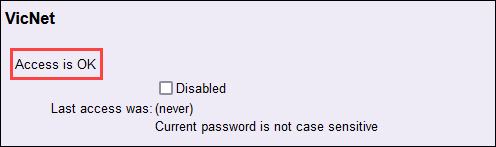
This volunteer (Coordinator) cannot currently access VicNet, for the reason(s) listed here¶
If access is not OK, you'll see a message and the reason(s) this volunteer or Coordinator cannot currently login to VicNet. If you would like this volunteer or Coordinator to be able to use VicNet, simply correct the conditions listed in this area.
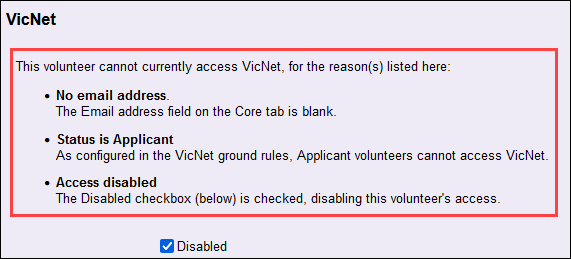
Access disabled¶
Check the Disabled checkbox and then click the Save button if you want to prevent the volunteer or Coordinator from being able to login to VicNet.
Uncheck this box and click the Save button to permit this volunteer or Coordinator to access VicNet.
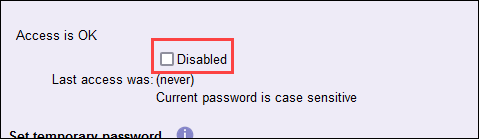
Last access was¶
This field shows the date and time this volunteer or Coordinator last accessed VicNet:
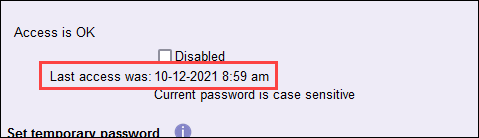
If the volunteer or Coordinator has never accessed VicNet, this field will show (never):
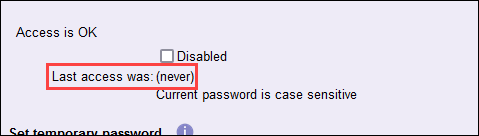
Tip!
See the Check the Last Login Date for All Volunteers section of the Track Overall Usage and Last VicNet Access Date help topic for information on how to see the last access date for all your volunteers at once.
Log in as the Volunteer or Coordinator¶
Another thing you can do in the VicNet box is preview (or log in to) VicNet as the volunteer or Coordinator. This allows you to see what the volunteer or Coordinator will see when they access the VicNet portal. Just click the Log in as Volunteer (or Log in as Coordinator) button to open the person's view of VicNet. The button is only enabled if the volunteer or Coordinator is able to access VicNet.
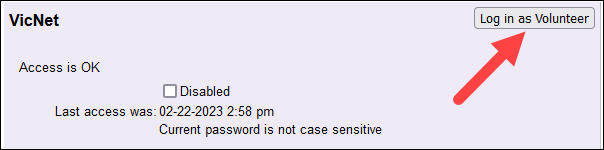
You can learn more about previewing records in View VicNet as Volunteer or Coordinator.
The Login Page Shows When I Preview VicNet
You may sometimes see the VicNet Login page after clicking the Log in as Volunteer button. This most often happens when the volunteer or Coordinator has never logged in and set a password. If this happens to you, the easiest solution is to use a different record if viewing the record you're using is not critical. If it is important to preview the record you're on, you can set a temporary password as shown below and then login with the temporary password and the email address recorded on the record.
If you login with a temporary password, you will be required to set a permanent password. This means you will either need to let the volunteer or Coordinator know the new password, or they will need to reset their own password in order to access VicNet.
VicNet Passwords¶
Finally, the VicNet box also allows you to set a temporary password for the volunteer or Coordinator, or send the volunteer or Coordinator a link they can use to set a password. For security purposes, Volgistics never displays the password currently established for a volunteer or Coordinator. The only exception to this is that the temporary password will show after you originally save it.
You can learn more about the different options to get volunteers their first password for VicNet in the Get Volunteers Started With VicNet help topic.
Set temporary password¶
There is not a way to send the volunteers and Coordinators their temporary password by email or text so this option should only be used when you have some other way to communicate the temporary password to the volunteer or Coordinator.
To assign a temporary password, enter a password in the Temporary password field and then click the Save button.
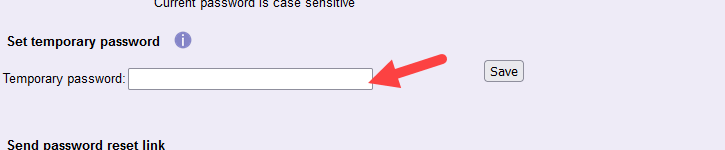
Because the volunteer or Coordinator will need to select a permanent password, the temporary password does not need to meet any password strength requirements set up for your account. After you save the temporary password, it will show on the volunteer's Vic tab, but this is only temporary. If you navigate away from the record and come back, you'll no longer see the temporary password. The temporary password will still be in place, though, until the volunteer uses it to log in to VicNet or a new password is set.
Please note:
Setting a temporary password will replace the person's current password if they have one. They will not be able to use their previous password once you set a temporary password for them. They must log in with that temporary password or request a password reset link to set a new permanent password.
Also, you can set a temporary password for multiple volunteers at once by using the Tags feature.
Send password reset link¶
You can send a link by email to the volunteer or Coordinator that can be used to set a VicNet password. If the Coordinator or volunteer has opted-in to text messaging, the password link will also be sent by text message. The link will only stay active for 24 hours after you send it. If volunteers or Coordinators report that they click the link and it has expired, simply have them use the option on the VicNet login page to reset their own password. This will send out a new link to the person.
You can customize the password reset email that is sent to volunteers and Coordinators in your account's VicNet Ground Rules. That email will be used when you manually send a password reset link and when a volunteer requests a password reset themselves.
Click Send Reset Link to manually send a reset link to this volunteer.
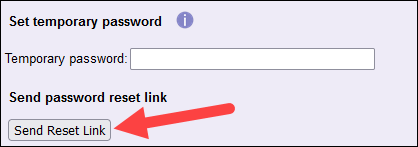
You can also send the password message to multiple volunteers at once by using the Tags feature.
VicTouch Box¶
This box has information regarding the volunteer's ability to use the VicTouch time station to clock-in and clock-out. There is not a way for Coordinators to have service hours recorded so this section will not appear on the Vic tab for Coordinator records.
Access is OK¶
Access is OK means the volunteer's Status is one that is allowed to access VicTouch. You control which Status(es) volunteers must have to use VicTouch on the VicTouch Ground Rules page.

This volunteer cannot currently access VicTouch, for the reason(s) listed here:¶
You'll see the reason this volunteer cannot currently use VicTouch listed here. If you would like this volunteer to be able to use VicTouch, update their Status to one that has access, or change the settings on the VicTouch Ground Rules page to allow access for volunteers with whichever Status the volunteer currently has recorded.
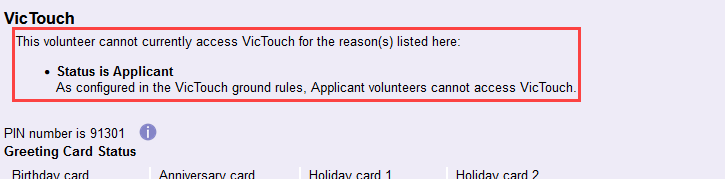
PIN number is¶
The VicTouch box also contains the PIN associated with that volunteer. This number, also found in the Number field on the Core Tab, is what a volunteer should enter to sign-in at VicTouch. The Volunteer Number Overview and Automatic Volunteer Number Settings help topics have information on how this number is assigned and how to change the settings.
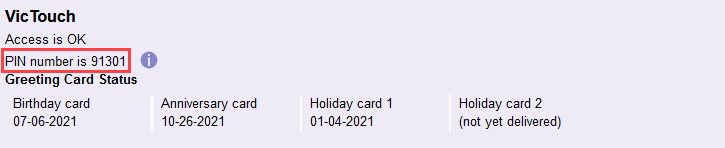
Tip!
There are several ways you can provide volunteers with their PINs. The How Volunteers Access VicTouch section of Getting Started with VicTouch provides some useful methods to accomplish this.
Greeting Card Status¶
If you use the Greeting Cards at VicTouch, this section of the VicTouch box will tell you the date cards were viewed by the volunteer. If the volunteer has not viewed the card, (not yet delivered) will show instead of a date.
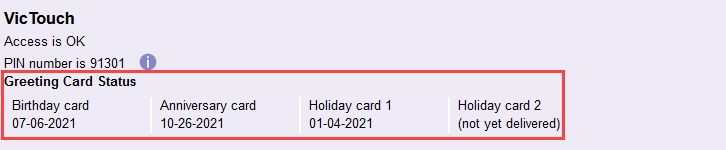
Privacy Box¶
Depending on your account's settings for the VicNet Schedule and VicTouch Schedule pages, volunteers may see information about other volunteers who are scheduled. This box has a privacy setting that will prevent the volunteer's name from showing when other volunteers view the schedule in the VicNet portal or at the VicTouch time clock. There is not a way for Coordinators to appear on the schedule so this section will not appear on the Vic tab for Coordinator records.
Allow other volunteers to see when I am scheduled.¶
If this box is checked, the volunteer's name will be included on the schedule at VicNet and VicTouch when the schedule is set up to allow volunteers to see who else is scheduled. If the schedule is not configured to allow volunteers to view the other volunteers scheduled, marking this box will not have an effect.
If this box is unchecked, other volunteers will not be able to see this volunteer's name when looking at the schedule in VicNet or VicTouch--even if the schedule is setup to allow volunteers to see who else is scheduled. In place of this volunteer's name, it will say Filled next to the opening for which they are scheduled.
Tip!
Prospective volunteers can also choose their privacy setting when they fill out an online application form. Also, your current volunteers can update the setting in the VicNet portal. The Volunteer Privacy Settings help topic has information on how to enable these options.
Related Help¶
- Shared Email Addresses
- Get Volunteers Started With VicNet
- PIN Screen Settings
- Volunteer Privacy Settings
- Volunteer and Coordinator Password Overview
- Set Up VicNet Access
- Troubleshoot Log In Problems
- Send Password Message to a Volunteer or Coordinator
- Track Overall Usage and Last VicNet Access Date
- VicTouch Greeting Cards
- Greeting Card Set Up
- VicNet Overview
- VicTouch Overview
- Getting Started With VicNet
- Getting Started with VicTouch